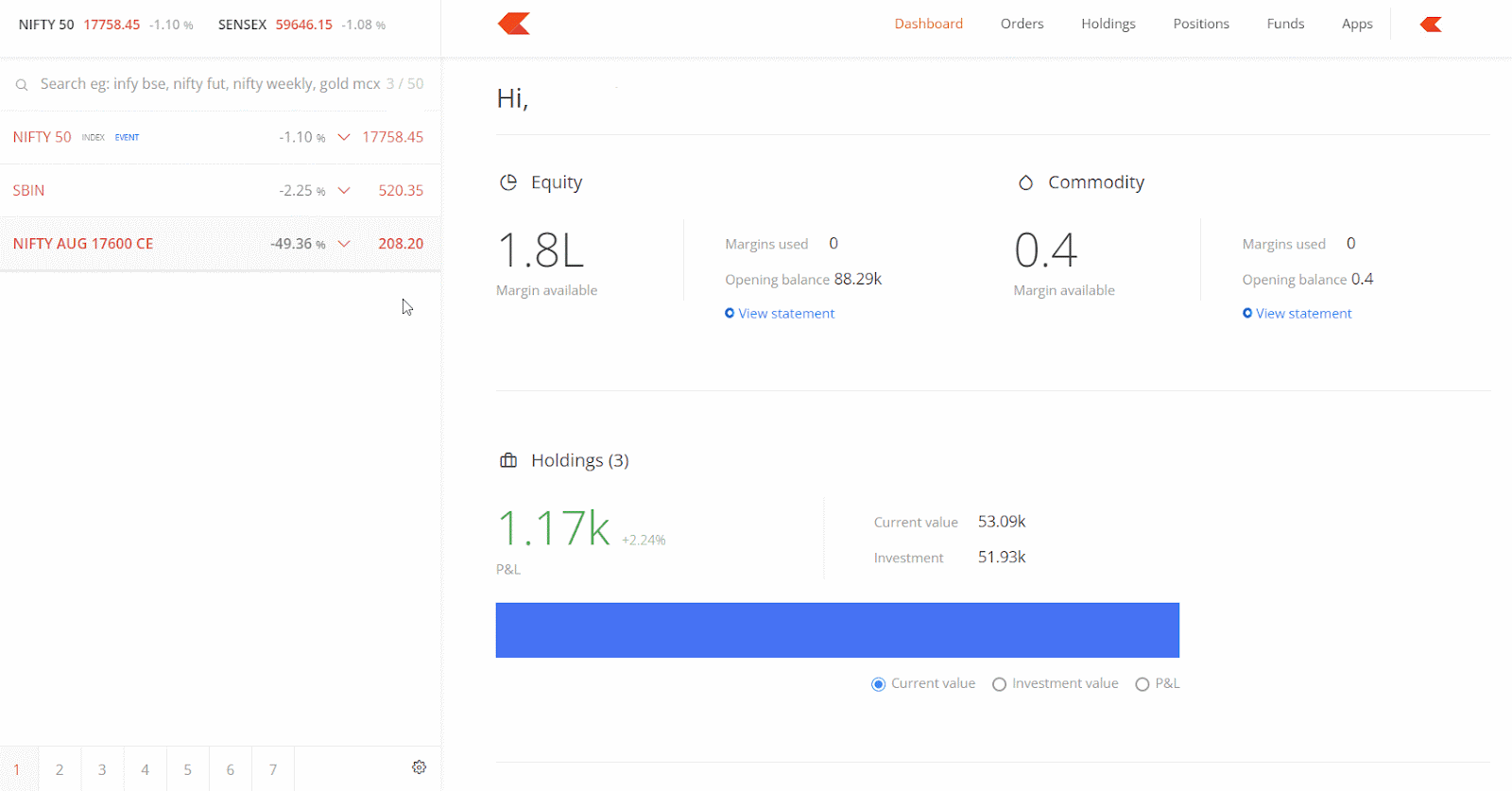Marketwatch¶
Dashboard¶
Shortcut key - A
Account overview, with a treemap visualisation of stock holdings based on current value, invested value, and P&L. Horizontal bar graph to view the most profitable and loss-making positions. Hovering over the visualisations will display the values.
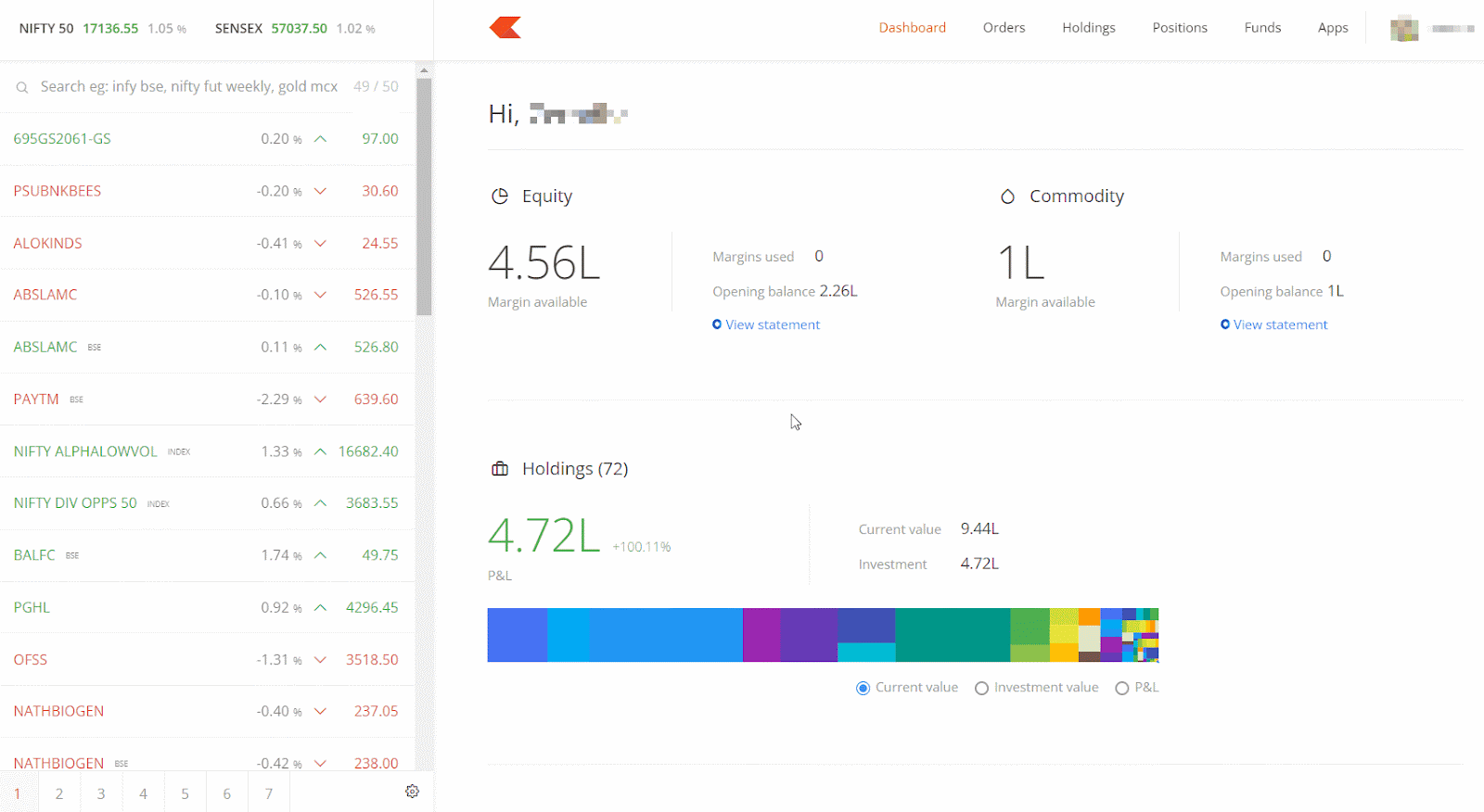
- Search box to instantly search tens of thousands of instruments and contracts across all segments and exchanges.
- 7 marketwatches numbered 1 to 7, with a limit of 50 instruments per marketwatch. Switch between marketwatches by clicking on the number.
- Shares on the marketwatch with a briefcase icon indicate the number of holdings.
- The Change Format can be selected as Percentage or Absolute to see the change in price in the marketwatch. See How to save marketwatch settings in Kite?
- The direction, change and the holding symbol in the marketwatch can be shown or hidden by ticking or unticking the small box.
- Check the Open High Low Close (OHLC), average price, and LTT of a stock in the market depth window.
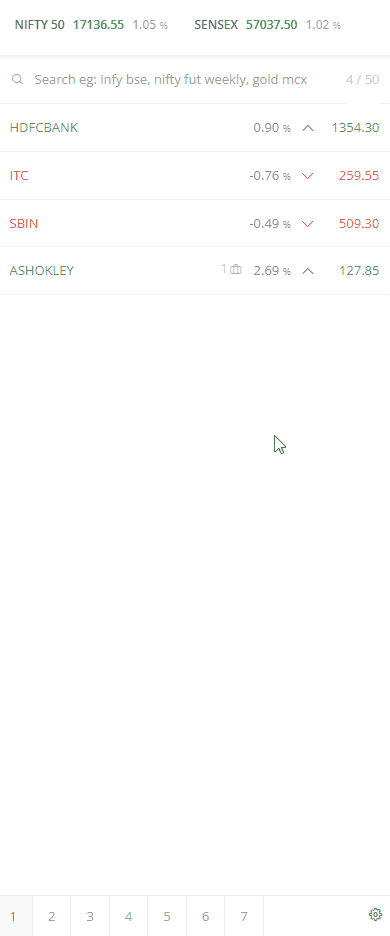
Pin instruments¶
Instruments can be pinned globally for easy viewing from any marketwatch. To pin instruments, follow these steps: 1. Click on More after adding an instrument to the marketwatch. 2. Click on 1 or 2 to pin the instrument.
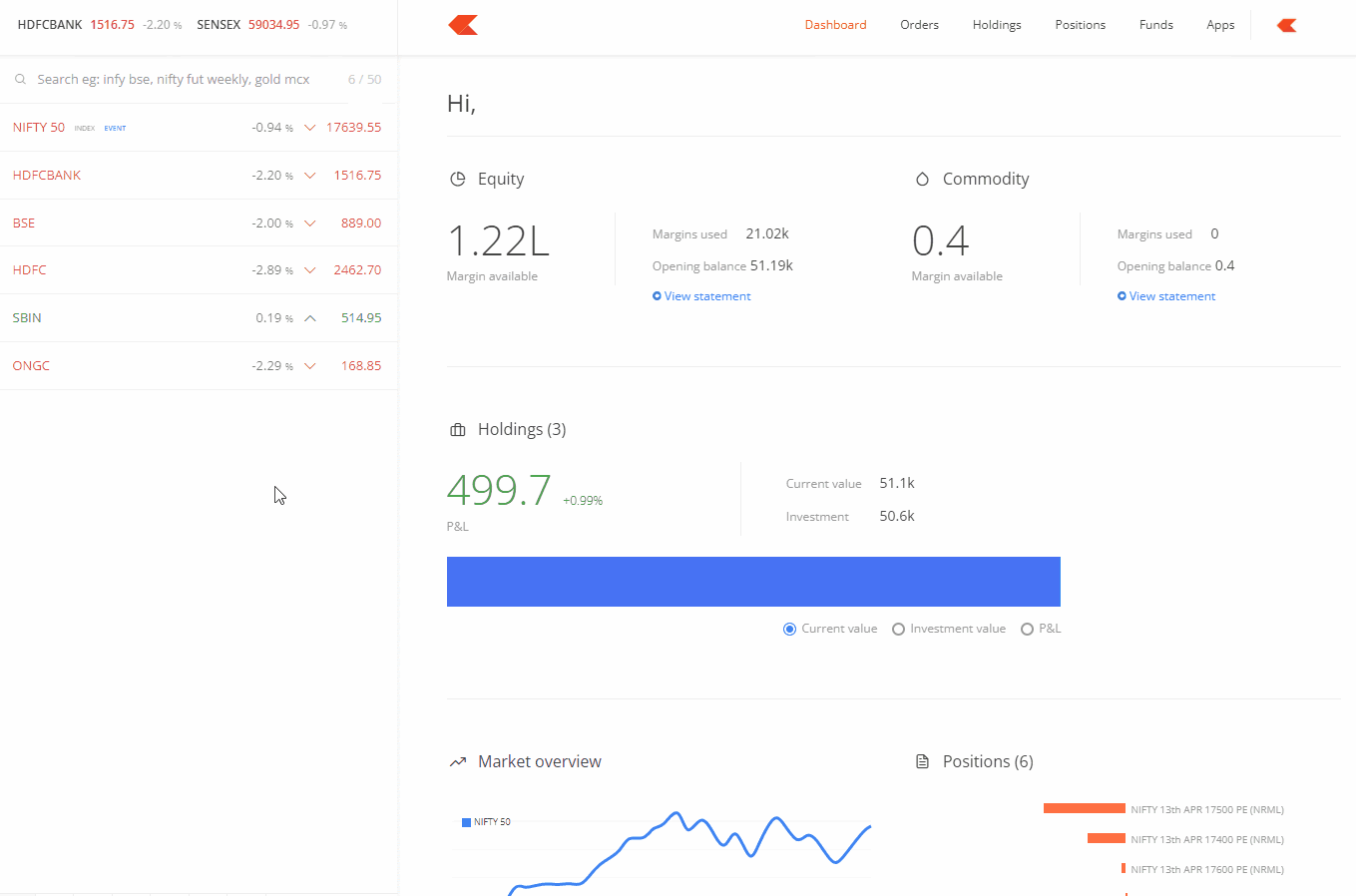
Universal search¶
Shortcut key - ~
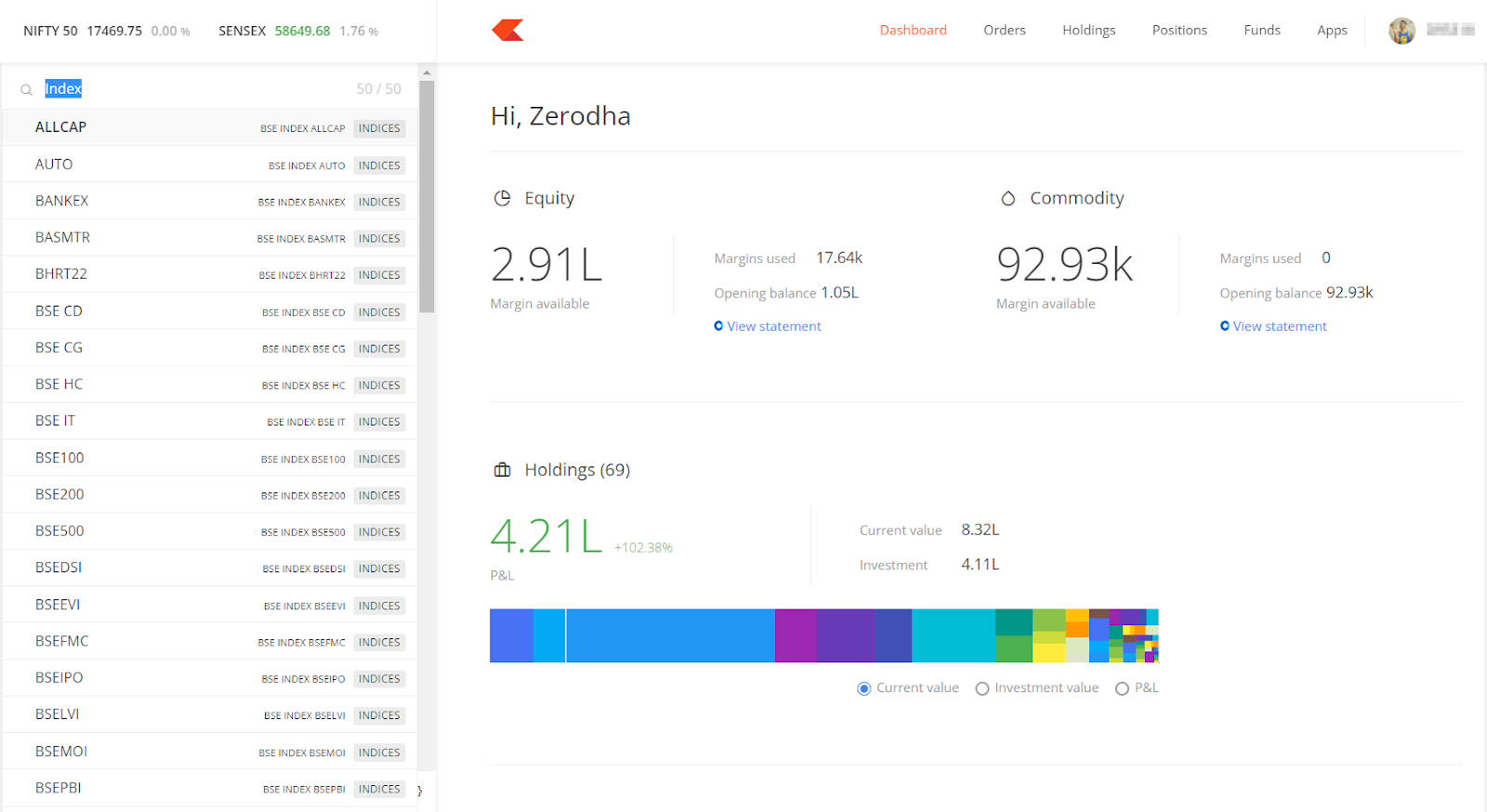
Adding or deleting instruments¶
To add an instrument to the marketwatch, search for the instrument in the search bar and click on Add. To delete, hover over the instrument and click on Delete. To learn more, see How to add instruments to the marketwatch?
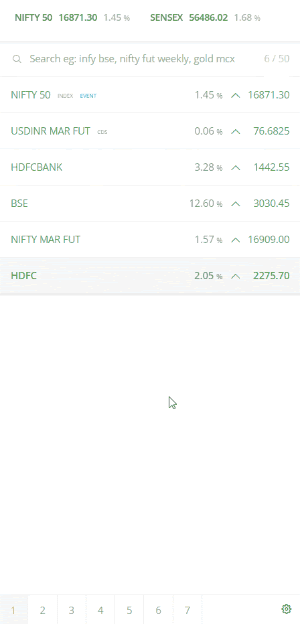
Use the up and down arrow keys to move between instruments within a marketwatch.
Instruments added are auto-saved on both Kite web and Kite app.
Shortcut key to switch marketwatch – Ctrl+shift+1 (1 to 7, based on the marketwatch).
Sorting the instruments in the marketwatch¶
Instruments in the marketwatch can be sorted alphabetically (A-Z), change in percentage (%), last traded price (LTP) or Exchange (EXH) from the marketwatch settings.
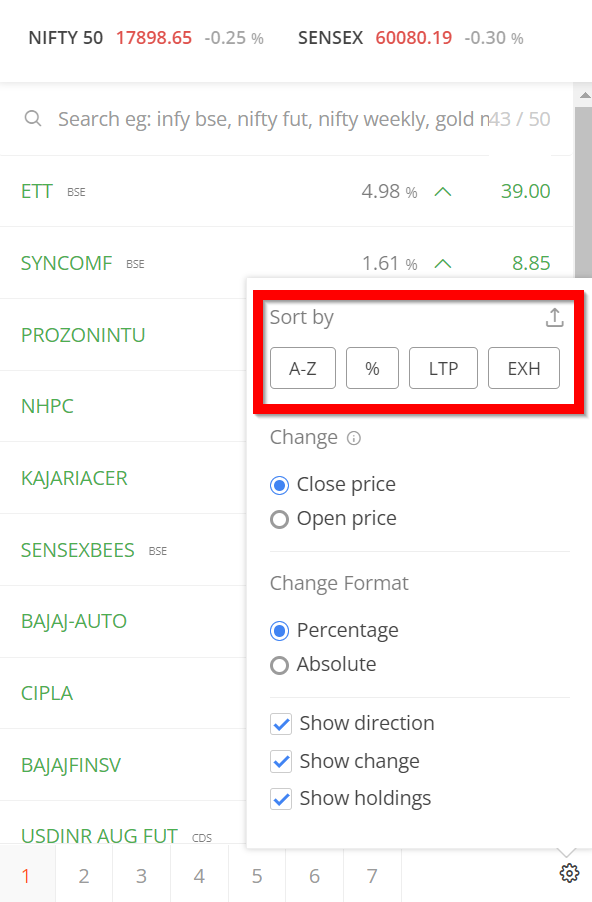
Switching between close price and open price¶
The price change of an instrument can be calculated based on the previous close price or the day’s open price. Click on Marketwatch settings and select Close or Open price.

Toggle price or percentage change¶
Switch between seeing either the absolute value of change or the percentage change from the previous day's closing price. To view absolute values in the marketwatch, click on Marketwatch settings and then on Absolute or Percentage.
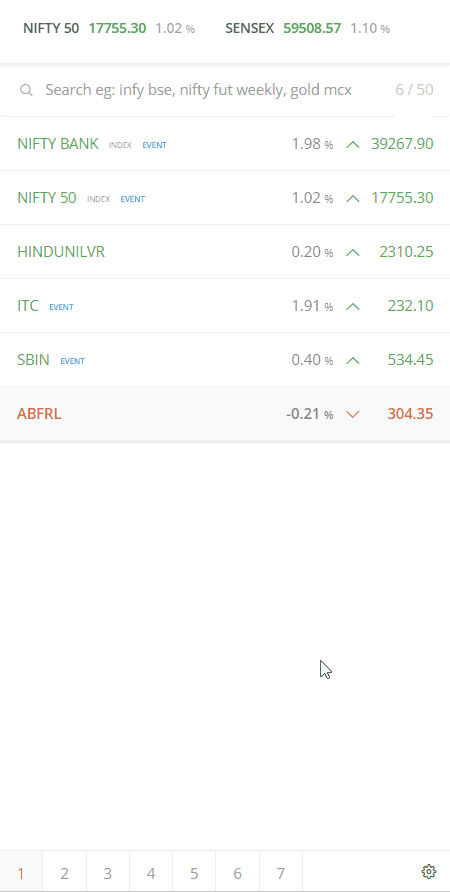
Market depth¶
Shortcut key – D
Hover over the instrument on the marketwatch and click on Market depth or select the instrument and type D to open the market depth. Market depth gives the best five bids and offers. Click on View 20 depth to view the best 20 bids and offers. Multiple market depth windows can be opened at the same time. The dynamic market depth bars give a visual overview of at what levels most orders are being placed, and an order can be placed at any price mentioned in the market depth by clicking on it.
Zerodha is the only retail broker to offer 20 market depth, or Level 3 data, to its clients.
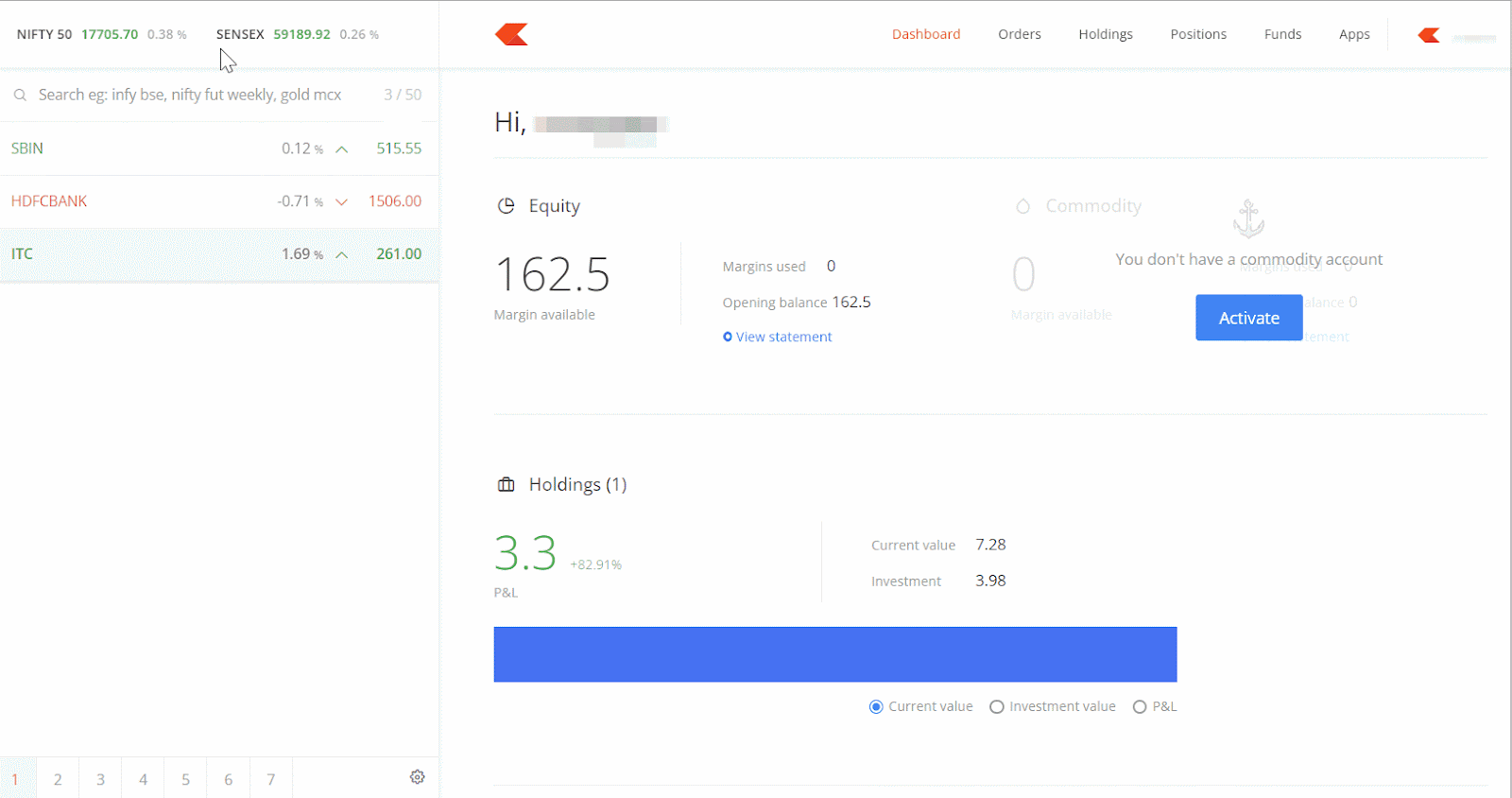
- Qty: Indicates the quantity available for buying or selling at a particular price.
- Orders: Indicates the number of orders pending at that particular price on the exchange.
- Open: Open price for the day.
- High: Highest price for the day.
- Low: Lowest price for the day
- Prev. Close: The closing price of the previous day
- Volume: The total number of shares bought or sold during the trading day.
- Avg. Price: The average trading price of a stock at a given time during the day. It is also called Volume Weighted Average Price (VWAP). To learn more about VWAP, visit zerodha.com/varsity/chapter/supplementary-notes-1/#vwap.
- LTQ: Last traded quantity.
- LTT: Last traded time.
- Expiry: Expiry date of a derivative contract.
- Lower Circuit and Upper Circuit: The circuit limit is the price range within which the instrument can be traded for that day. See What does circuit limits i.e price bands mean?
- OI: This shows the open interest in that particular contract. Visit zerodha.com/varsity/chapter/open-interest to know more.
Widgets¶
Use the Kite stock widget to access an instrument's fundamental and technical data or view the option chain for F&O contracts. To access the widget, add the instrument and click on More.