Portfolio¶
View stock holdings and F&O positions along with average entry price and live P&L.
Holdings¶
Shortcut key – H
Stocks bought as CNC (equity delivery) start showing up in holdings from the next trading day (shows up in the position tab on the day of purchase). But the settlement cycle for stocks is two days (T+2), so stocks will be in the demat account only after two days from purchase. Until stocks are delivered, they show up as T1 holdings. Once the stocks are delivered, the quantity will be represented in the marketwatch with a briefcase symbol.
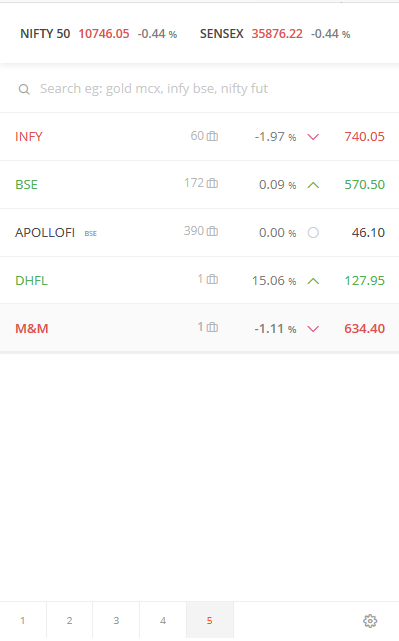
In the event that the stocks are short-delivered, the stock will be tagged as short along with the quantity that was short-delivered.
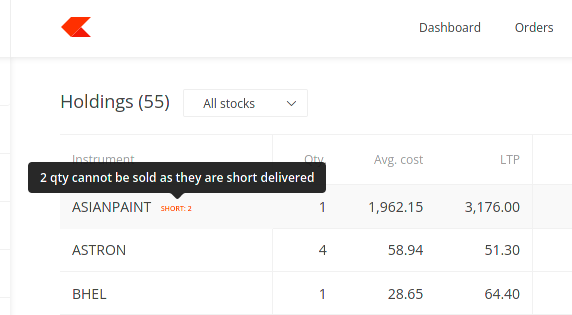
Holdings can be downloaded as CSV or Excel files.
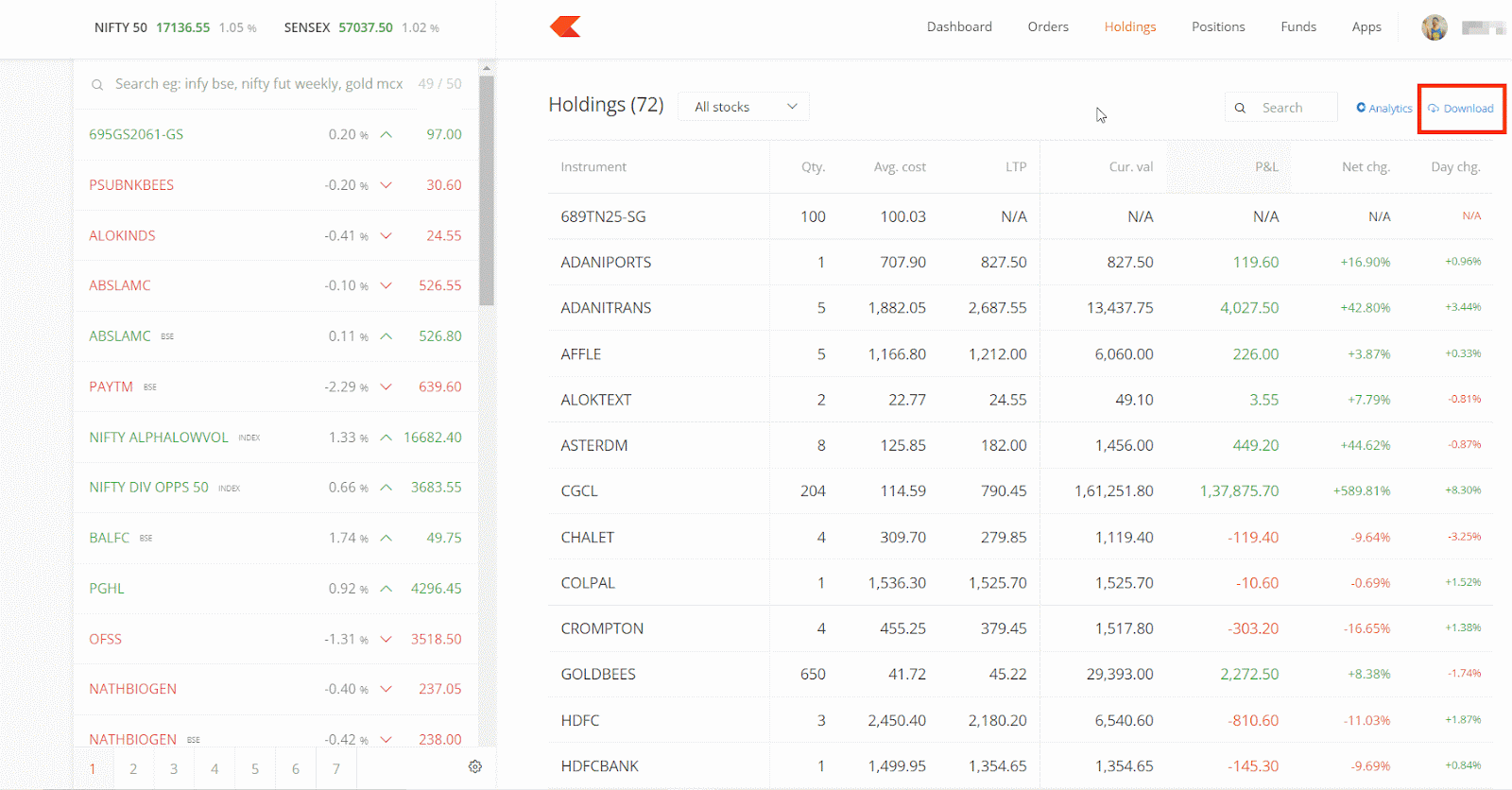
Analytics opens Console where holdings as of a particular date can be checked.
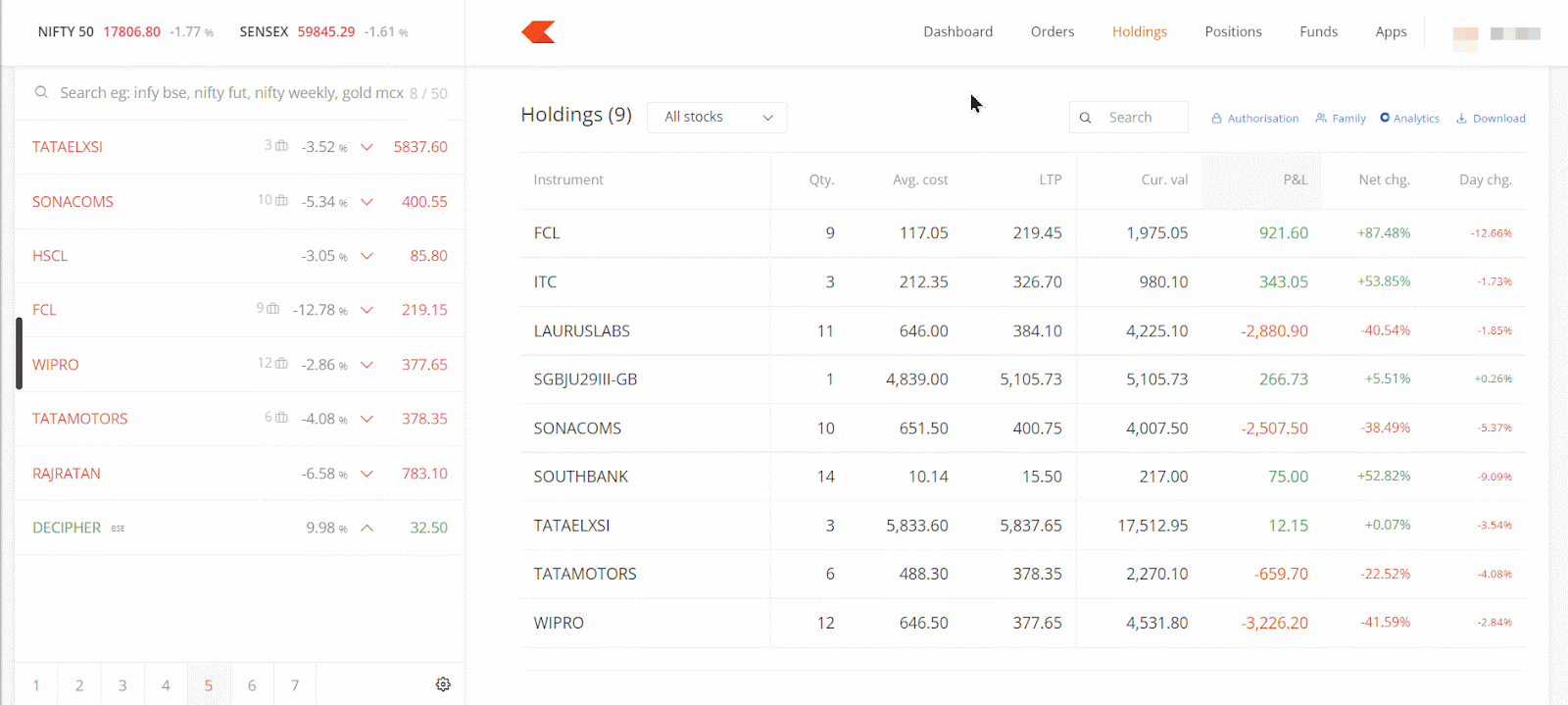
Universal context menu¶
Add or exit holdings, view charts, and check the market depth and the stock widget from holdings. Click on the context menu to invoke this.
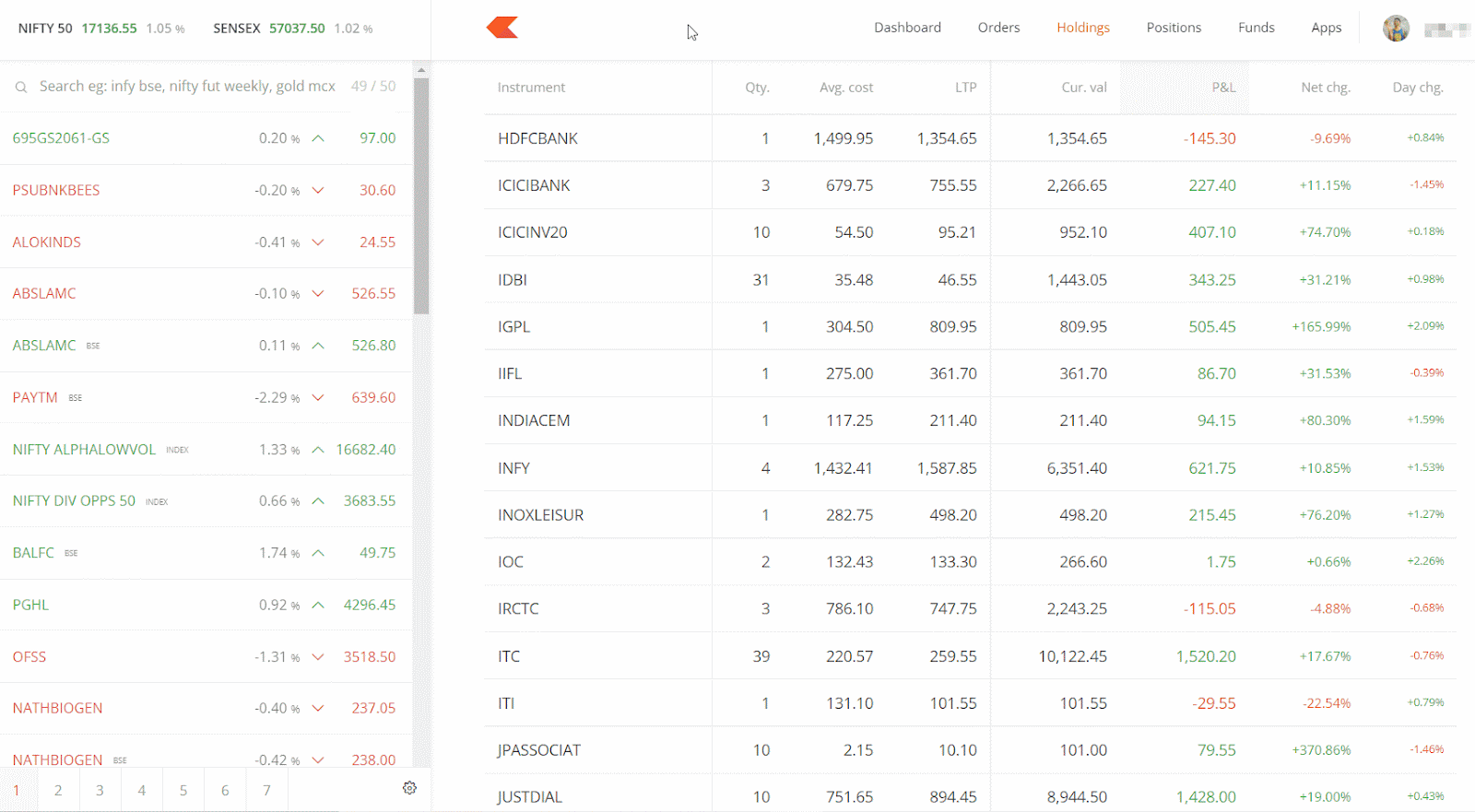
Holdings breakdown¶
Click on View Breakdown in the context menu to check if the shares held are long-term or short-term holdings.
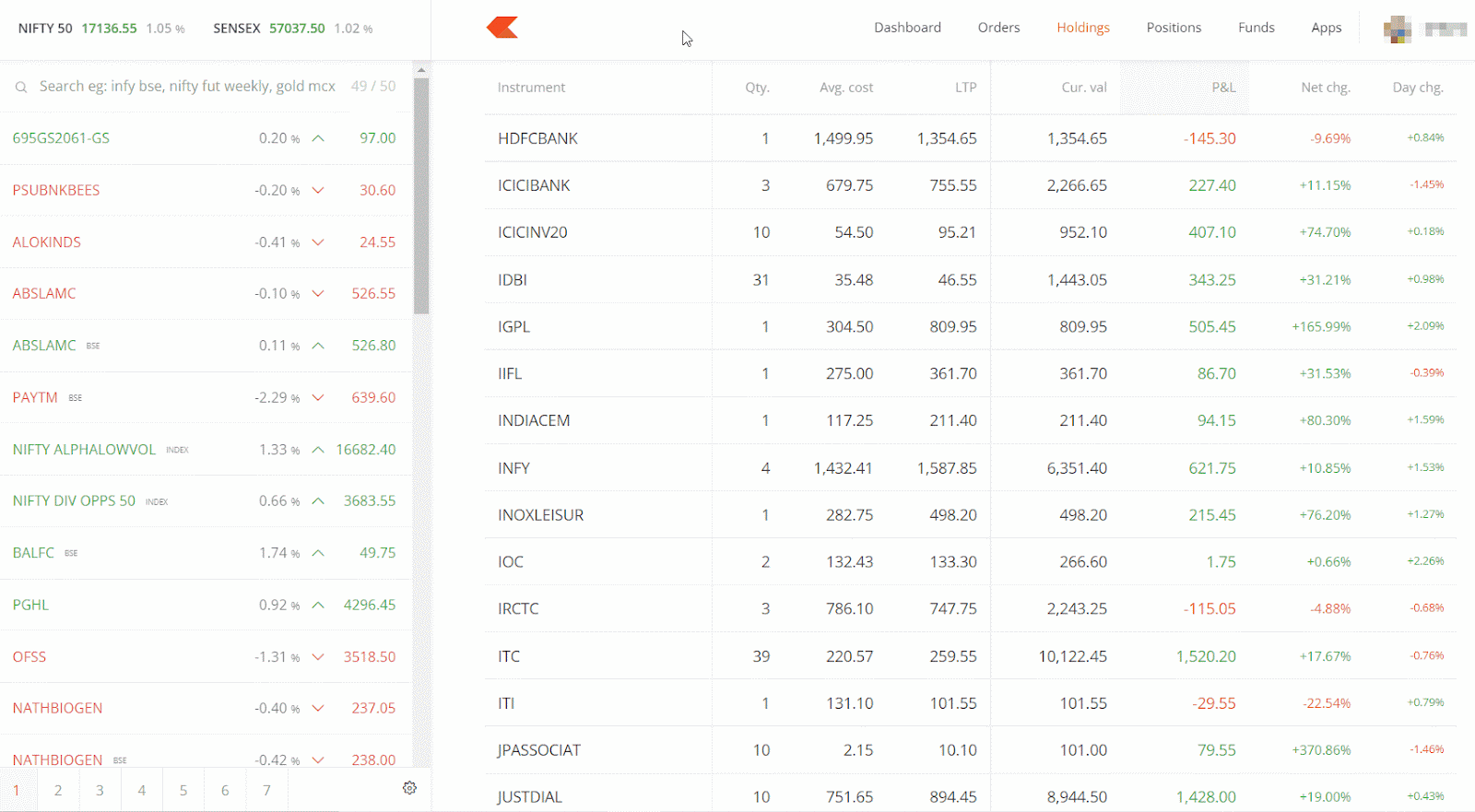
Exiting holdings¶
Exit by either of the methods below
- Place a sell order using product type CNC through the marketwatch.
- Hover on the stock in the holdings menu and click on the Exit button from the Options dropdown. By default, orders will be placed on the exchange where the previous day's closing price is higher. Desired exchange can be selected by clicking on either NSE or BSE.
Portfolio Analytics¶
Click on Analytics under the Holdings or Positions sections to visualise the portfolio diversification. To know more about portfolio diversification visualisation on portfolio analytics, Visit https://zerodha.com/z-connect/zerodha/announcements/introducing-portfolio-analytics
CDSL TPIN¶
Non-POA customers need to use the CDSL TPIN and OTP to authorise the debit of securities from the demat account against a delivery sale transaction. CDSL TPIN is sent to the registered email and mobile number. It can be generated if it has not been received. See How do I generate the CDSL TPIN required to authorise my CNC sell transactions?
CDSL authorisation is valid for 1 day. To know how to authorise the holdings, please see What is the CDSL TPIN and how do I use it to sell my stock holdings?
Once the holdings are sold, they will start showing up as a negative quantity in the positions menu until the end of that particular trading day. If required, this allows buying back the shares sold before the end of the day, treating it as an intraday trade. All such repurchases within the trading day will be considered intraday trades when calculating STT and all other charges. The holding period will also remain unaffected. If there is no intent to buy back the shares after selling from holdings, disregard CNC sell positions in the positions tab on the day the shares are sold.
Positions¶
Shortcut key – P
Track, monitor, and act on all F&O and intraday equity positions in a single window.
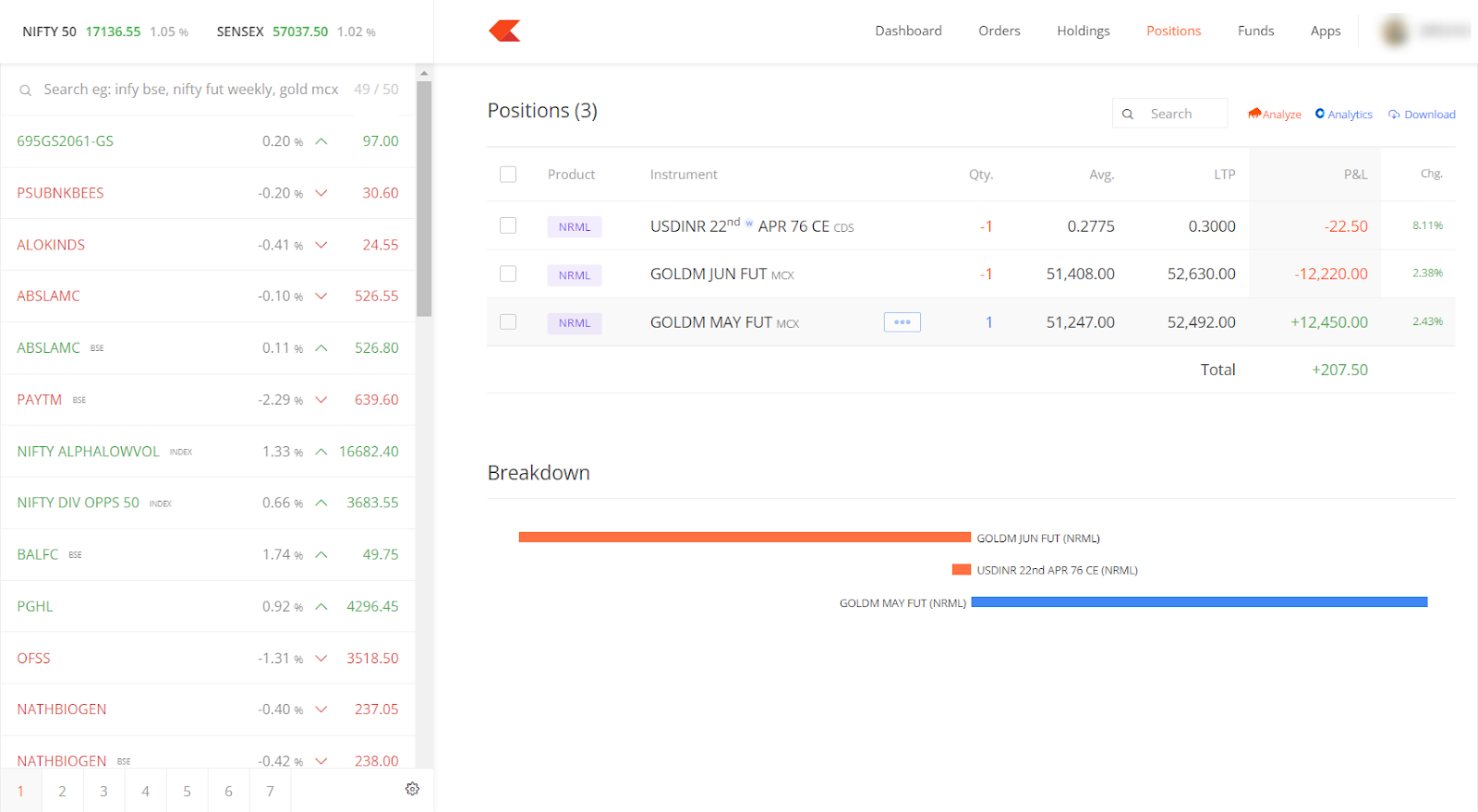
MIS (Intraday) and CO (Cover) are intraday products that are auto-squared off before the end of the day. See Peak margin, Intraday leverages, & 2nd order effects – Dec 1, 2020
Position conversion¶
- By clicking on convert, MIS (Intraday positions) can be converted to NRML or CNC (Overnight/delivery) and vice versa.
- Cover orders can’t be converted using position conversion to CNC/NRML. CO positions can be exited, and new CNC or NRML positions can be taken to carry forward to the next day.
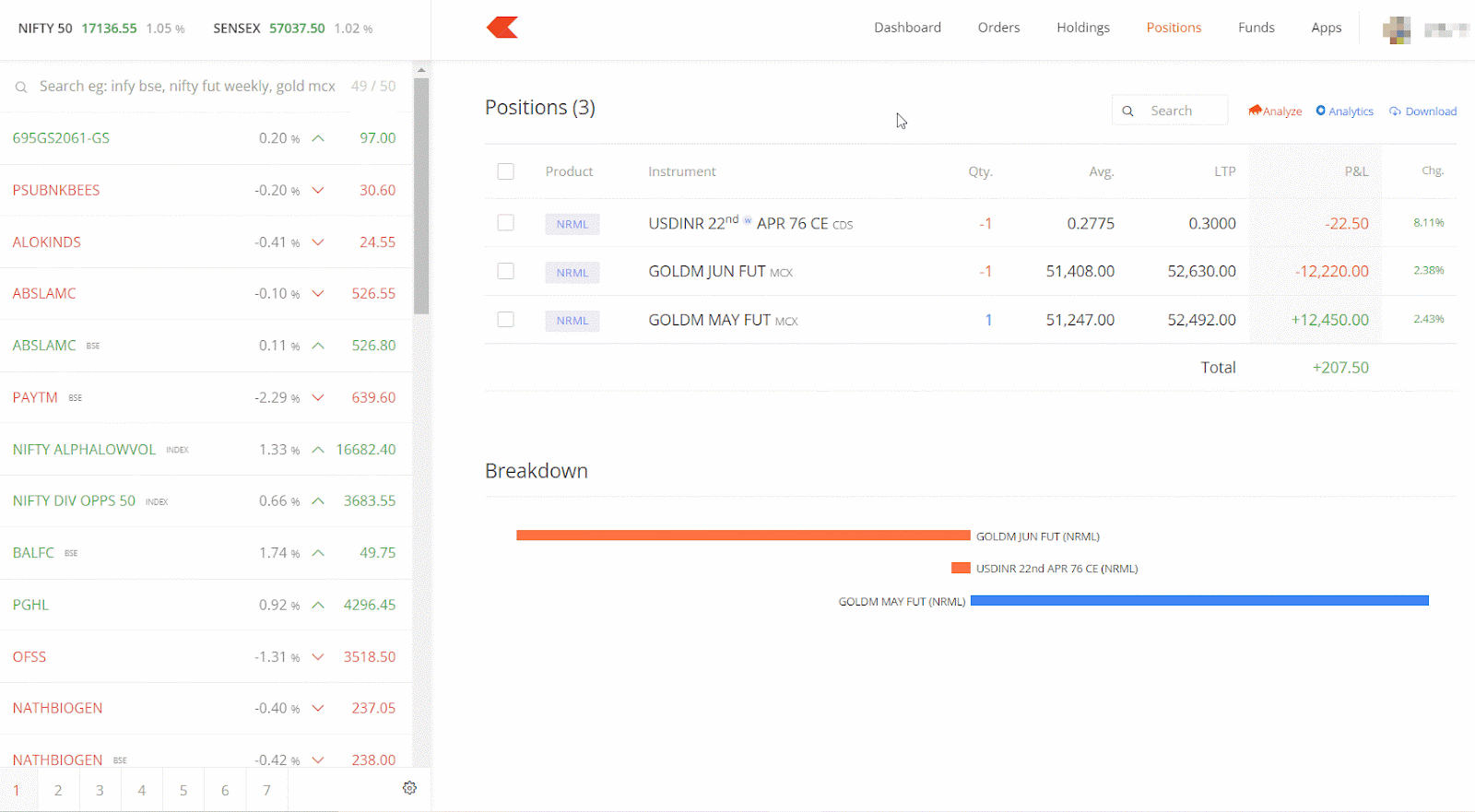
Exiting positions¶
Exit by either of the methods below
- Place an opposite order for the position held. Ensure that while placing the opposite order that the same product type is used. For example, positions bought as NRML need to be exited as NRML. If it is entered as MIS, it would two separate positions will be created.
- Hover over the positions or click on the context menu and click on Exit.