Portfolio¶
See all holdings and positions. Swipe to switch between holdings and positions. See a quick summary (invested amount, current value, and P\&L) on top of the screen. To know the difference between holdings and positions, see What is the difference between holdings and positions?
Holdings breakdown¶
Tap on the stock in the Kite Holdings section, scroll up, and tap on View breakdown to view detailed breakdowns on Console.
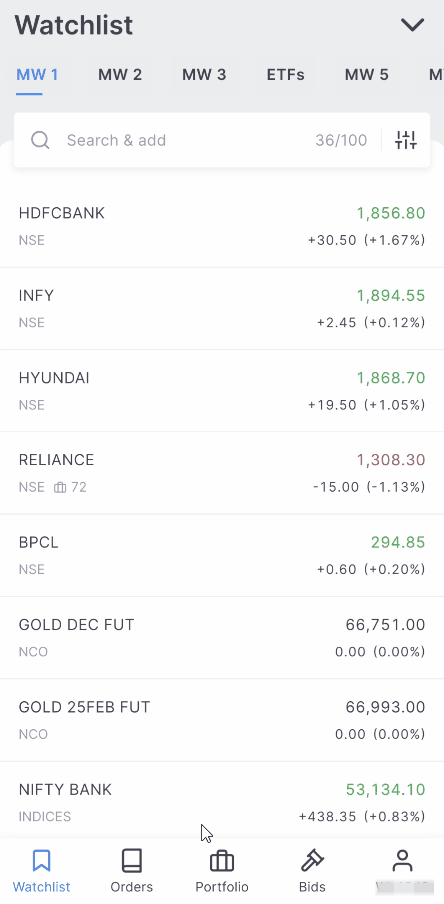
Portfolio Analytics¶
Tap on Analytics under the Holdings or Positions sections to see the overview, treemap, and insights of the current holdings. Learn more about portfolio diversification visualisation on portfolio analytics.
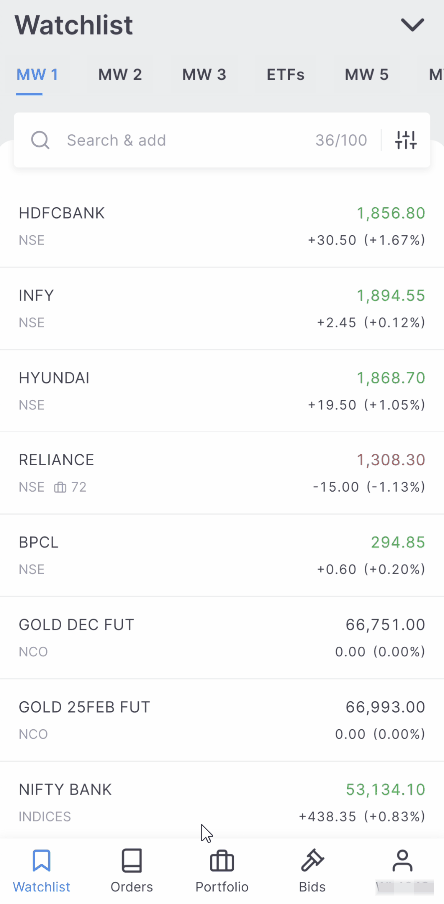
Family¶
Tap on Family to see the family holdings and to analyse portfolios at a family level. To learn how to add family members to a Zerodha account, see How to add family members to a Zerodha account?
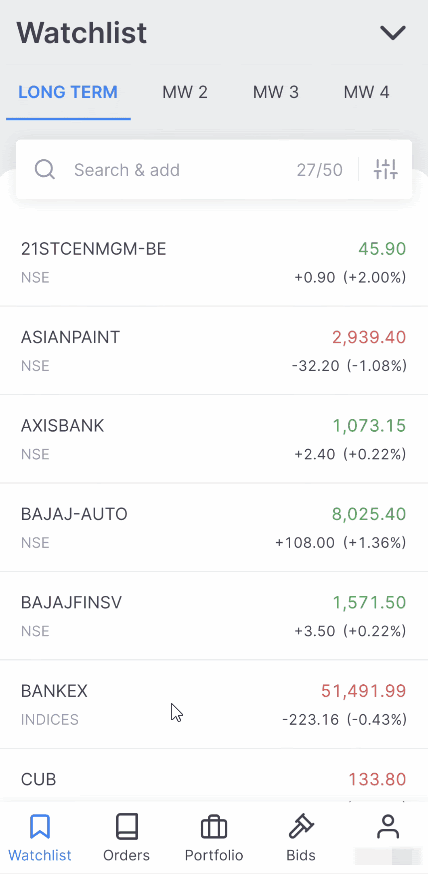
Holdings¶
- Add or exit holdings.
- Tap on any instrument to initiate a transaction.
- Detailed information on any instrument in holdings, including invested amount, P\&L, market depth, widgets, day’s range and more.
- Holdings breakdown provided, which shows the date of purchase for each held instrument.
- Day's P\&L of holdings displayed at the bottom of the holdings screen for easy tracking.
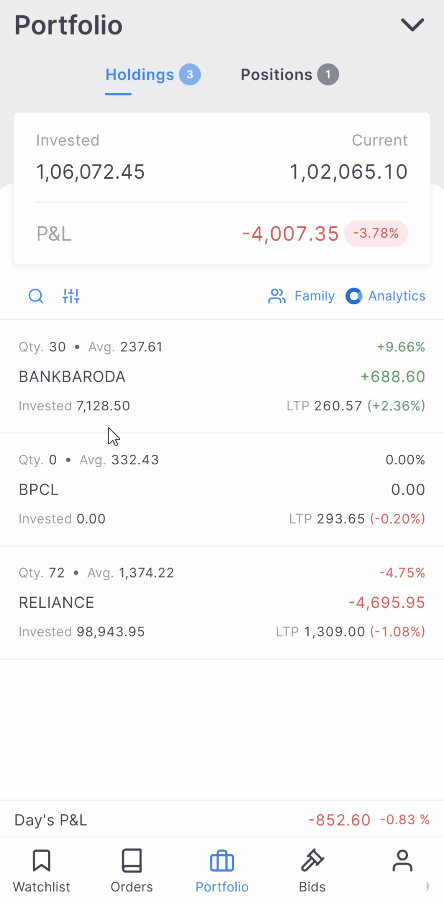
Authorisation¶
As per regulations, non-DDPI/POA customers must use the CDSL TPIN and OTP to authorise the debit of securities from their demat account for delivery sale transactions. The CDSL TPIN is sent to the registered email ID and mobile number from [email protected].
To generate a new TPIN from Kite app, follow these steps:
- Tap on Portfolio.
- Tap on the authorise icon.
- Tap on Forgot CDSL TPIN?
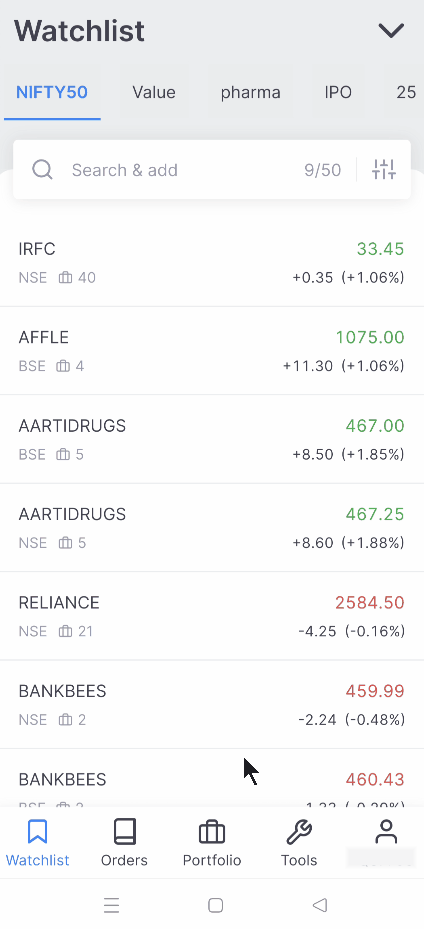
CDSL authorisation is valid for one day. However, enabling DDPI online eliminates the need to authorise every transaction manually. To activate DDPI, see Activate DDPI.
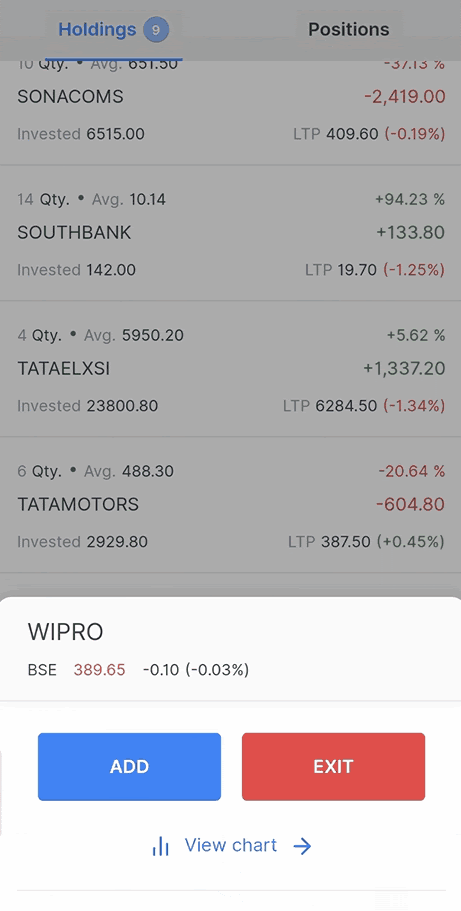
Positions¶
- Tap on any position to initiate a transaction.
- Add to or exit positions.
- Detailed information on any position available, including market depth, widgets, and more.
- Tap and swipe up on any position to convert it.
- Long press on the positions screen to select multiple positions and exit all at the market price.
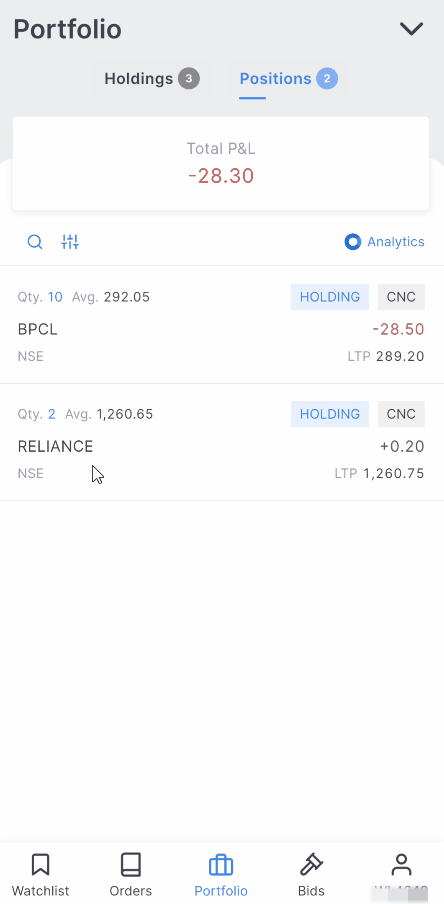
Exiting positions¶
Exit by either of the methods below
- To exit a held position, it is necessary to place an opposite order using the same product type. If a position was bought as NRML, it must be exited as NRML to avoid confusion. If an order is mistakenly entered as MIS, it will be considered a separate position.
- Tap on the positions and tap on Exit.

Convert positions¶
Position conversion¶
- MIS (Intraday positions) can be converted to NRML or CNC (Overnight/delivery) and vice versa by tapping on CONVERT POSITION.
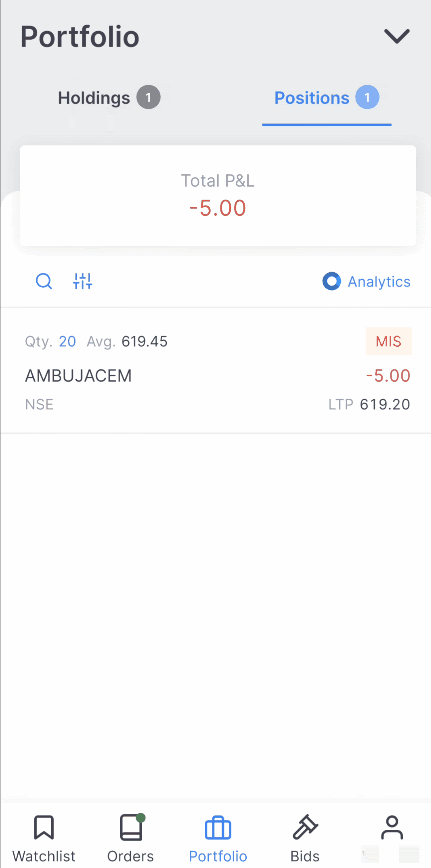
- Cover orders can’t be converted using position conversion to CNC/NRML. CO positions can be exited, and new CNC or NRML positions can be taken to carry forward to the next day.
- Open intraday positions are squared off at or after the below-mentioned time.
- Equity/Cash: 3:20 PM
- Equity and Index derivatives: 3:25 PM
- Currency derivatives: 4:45 PM
- Commodities: 25 minutes before close