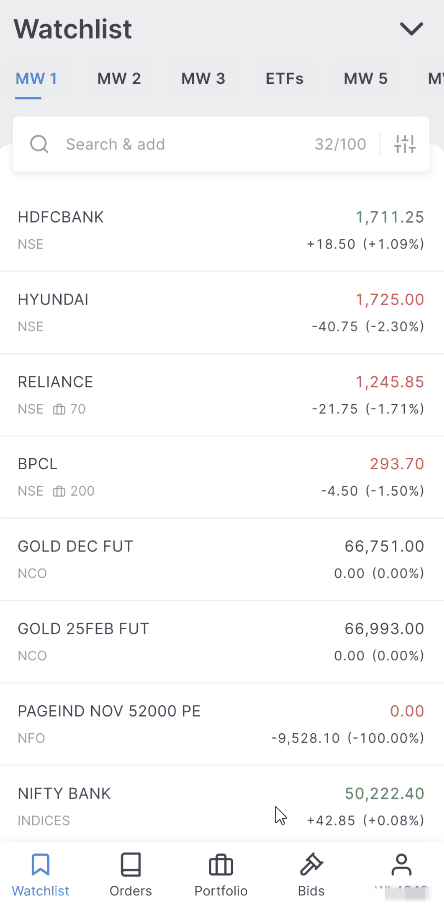Funds¶
Tap on Funds to see the account balance, add funds to the trading account, or place a withdrawal request. View the funds statement by tapping on View statement.
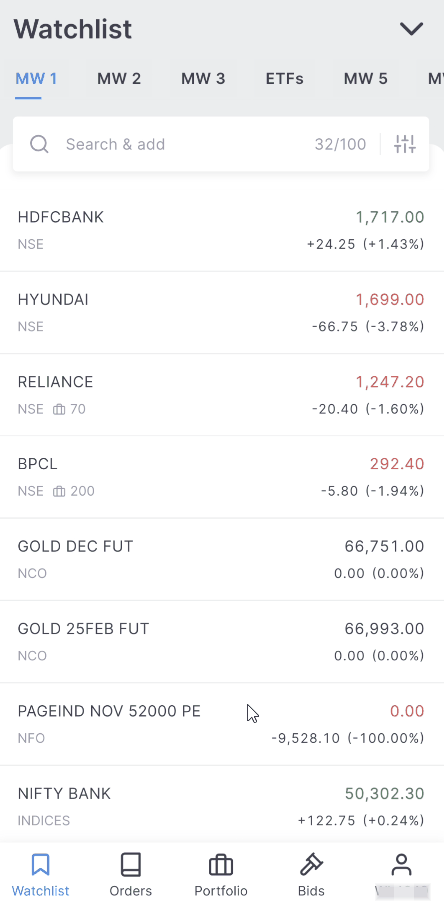
Transfer funds either to the equity or commodity account.
UPI¶
Transfer funds instantly from the registered bank account using UPI for free. It's mandatory to initiate all UPI transfers from Kite, as Zerodha doesn't allow digital wallet transfers or direct transfers from UPI apps. To add funds using UPI, follow these steps:
- Tap on user ID.
- Tap on Funds.
- Tap on Add funds.
- Enter the amount and select the bank account from the linked bank accounts.
- Tap on UPI.
- Select the UPI app and approve the transaction by entering the UPI pin.
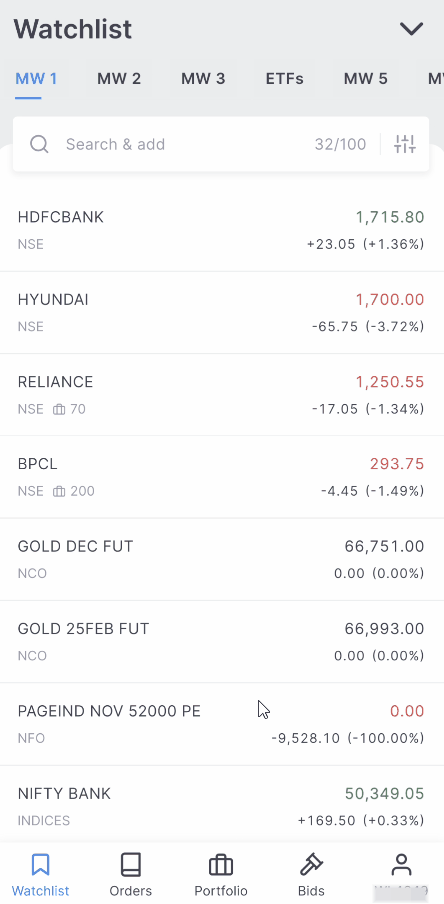
Ensure to make the payment from the collect request only and not by initiating a new transfer to Zerodha’s VPA (UPI ID).
Google pay¶
- Tap on Funds.
- Tap on Add funds.
- Enter the amount and select the bank account from the linked bank accounts.
- Tap on Google Pay.
- Tap on Pay and approve the transaction by entering the UPI pin.
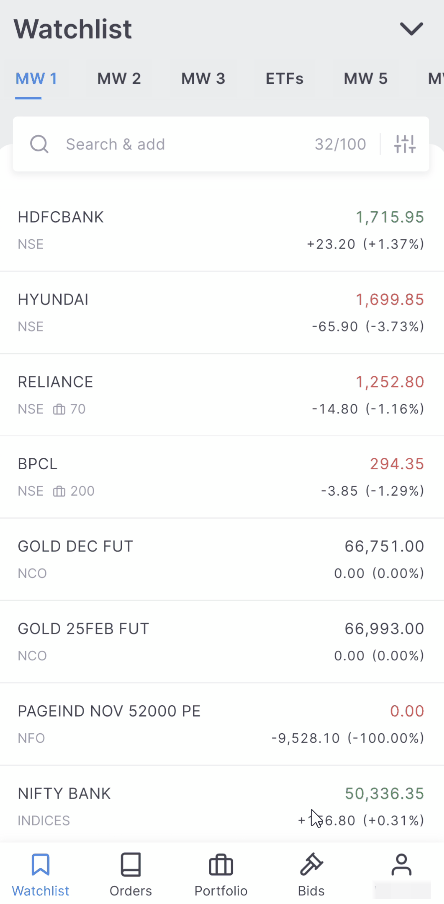
Instant payment gateway¶
Funds can be transferred instantly through net banking. ₹9 + 18% GST will be charged for such transfers.
To know more about adding funds using the payment gateway and the list of the supported banks, see How to add funds using netbanking on Kite?
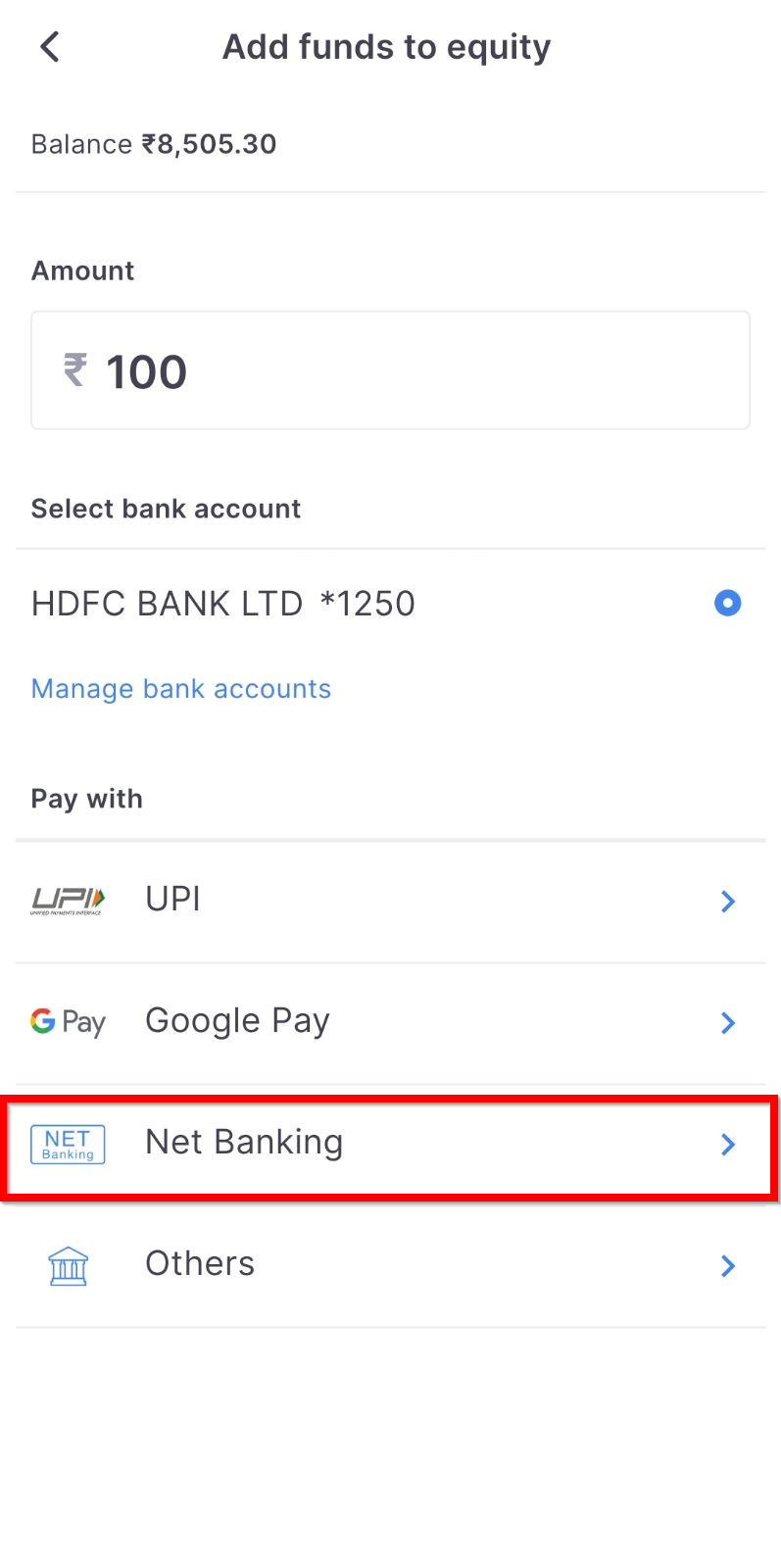
NEFT/RTGS/IMPS¶
To transfer money, add Zerodha as a Beneficiary (Payee) in the internet banking portal. Please be aware that NEFT/RTGS/IMPS fund transfers are not immediate. It may take anywhere from 30 minutes (for IMPS) to up to 10 hours (for NEFT) for the funds to reflect in the trading account. To learn more, see How to transfer money to my Zerodha account using IMPS,NEFT or RTGS?
To learn more, visit zerodha.com/fund-transfer.
Important
- Transferred funds will be visible under the Payin section of the funds menu for that specific day.
- Funds must only be transferred from the bank account linked with Zerodha.
Withdrawal¶
The Withdraw button on the Kite app opens the fund withdrawal request menu on Console.
To withdraw funds, follow these steps:
- Tap on the user ID.
- Tap on Funds.
- Tap on Withdraw.
- Select Regular or Instant.
- Enter the amount and tap on Continue.
- Tap on Confirm, and the withdrawal request will be placed.
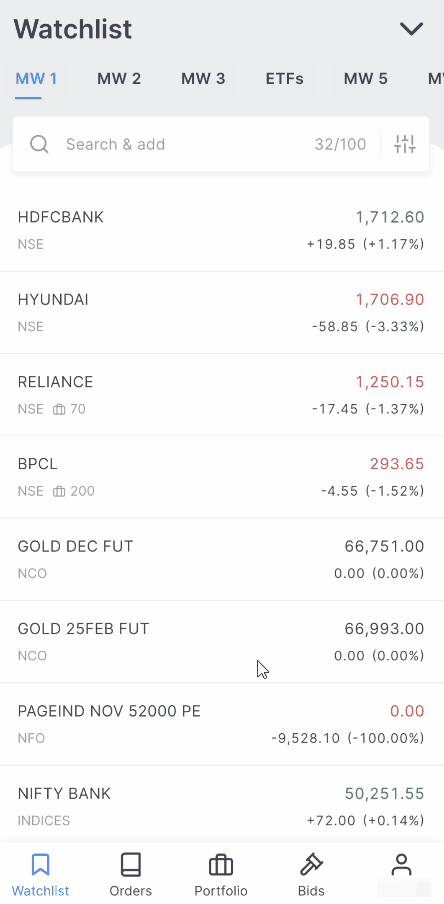
Fund withdrawal requests are processed at designated cut-off times. If a request is made before the cut-off time, the funds are generally credited to the bank account within 24 hours from the cut-off time. However, if the request is made after the cut-off time, it can take an additional working day (up to 48 hours in total) for the funds to be credited to the bank account. To know the cut-off times, see How much time does it take to process a withdrawal request?
The funds section on the Kite app includes
- Opening balance : This is the cash available in the trading account at the beginning of the day.
- Payin : The funds added to the account during the day reflect as the payin balance.
- Payout : The amount that is processed for withdrawal reflects in the payout column.
- SPAN : This is a part of the amount blocked for the F&O trades. Exchanges use Standard Portfolio Analysis of Risk (SPAN) to calculate risk and margins for F&O portfolios.
- Delivery margin : This is the margin blocked while selling securities (20% of the value of stocks sold) from demat or T1 holdings. As per the peak margin norms, only 80% of credit from selling holdings will be available for new trades. The funds blocked under this field will be available from the next trading day. The delivery margin also includes an additional margin blocked if there are any F&O positions due for physical delivery.
- Exposure : The exchanges charge the exposure margin over and above the SPAN margin to cover risks that the SPAN margin may not cover.
- Option premium : The total amount paid to purchase options. This value will be negative if the funds are received for shorting or writing options.
- Collateral (liquid funds) : This column shows the amount received from pledging Liquidbees ETFs or liquid mutual funds and can be used for trading purposes.
- Collateral (equity) : This column displays the amount received from pledging shares or ETFs and can be used for trading purposes.
- Total collateral : This is the sum total of liquid funds and equity collateral.
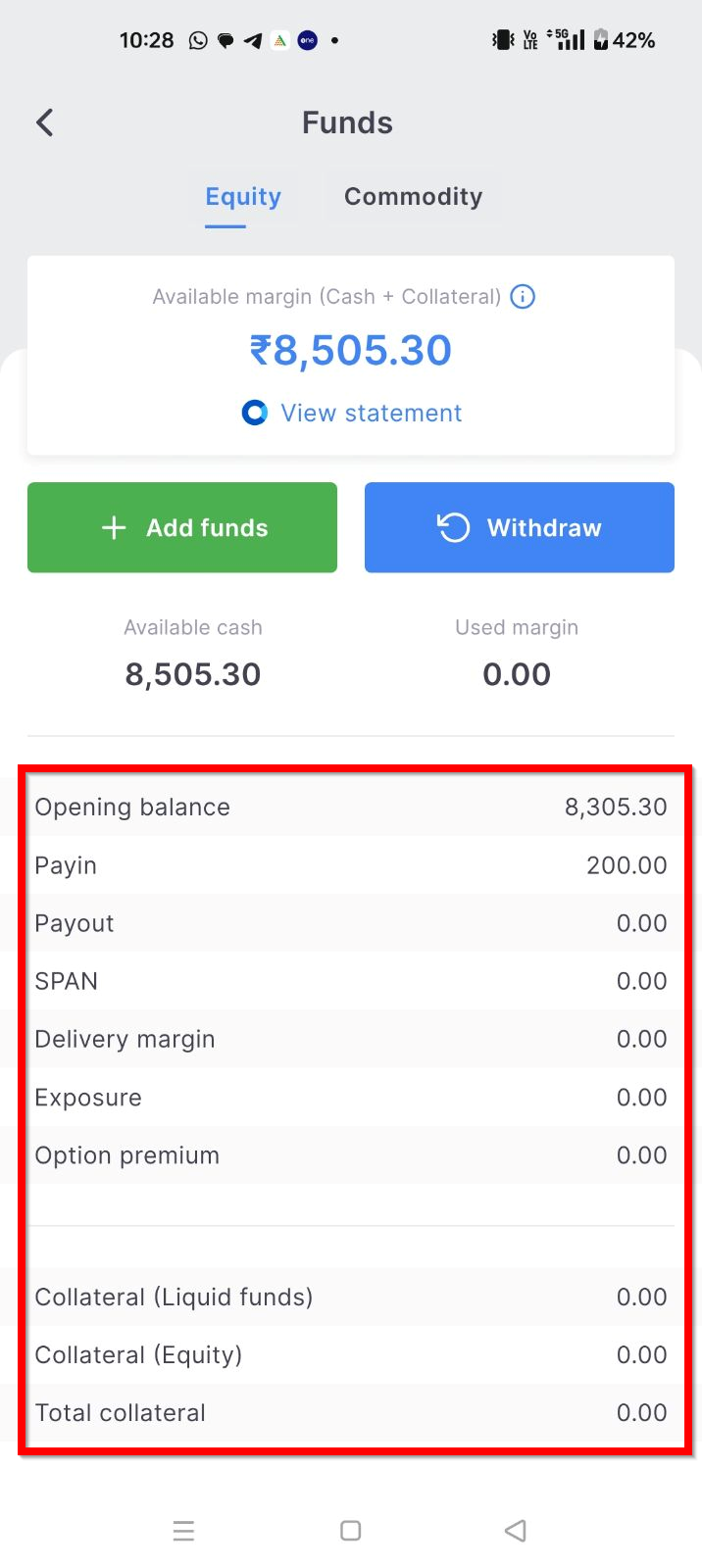
App Code¶
The App Code is a Time-based One-Time Password (TOTP) that is generated within the Kite app and used for logging in to the Kite web. This code replaces the PIN-based login method and eliminates the need for a third-party TOTP app. Each code remains valid for 30 seconds, after which a new code is automatically generated.
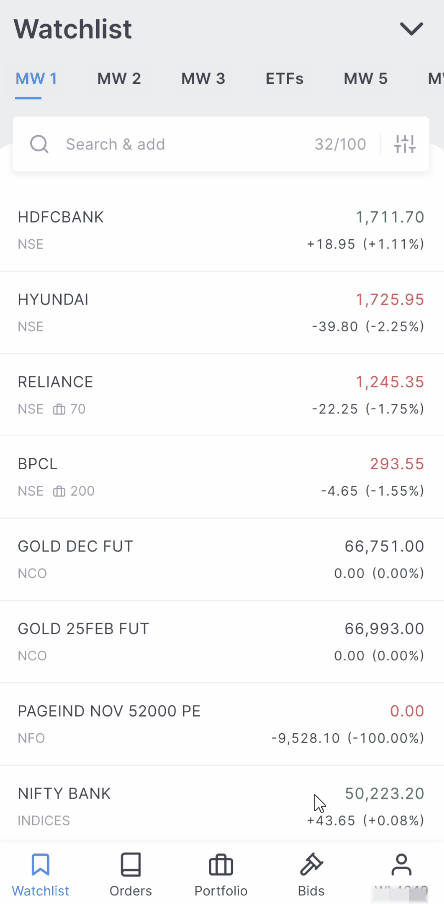
Did you know? App code is not required if external TOTP is used to log in to Kite.
Profile¶
The profile section displays details such as email ID, mobile number, PAN, demat number, etc., that are linked to the account.
- To obtain the support code required for calling the support phone line or to change the email ID and mobile number, tap on Manage Account.
- To change the password or PIN or to enable or disable 2-factor authentication, tap on Manage beside Password & Security.
- To change the profile photo, tap on the profile image.
- To view all the active logins for the account, tap on View active sessions.
- To log out of all active Kite sessions, tap on Clear sessions.