Orders¶
Use the order book to track all open, completed, and rejected orders.
Open: All the open orders are visible in this section. Edit or cancel pending orders by tapping on them.
Executed: Tap on the executed orders to know the order details, including reasons for any rejected orders. The orders can get rejected for one of many reasons, like insufficient margin, incorrect use of order type, instrument not available for trading, stock group change, etc. The rejection reason is displayed in the order book.
GTT: All the GTT orders are visible in the GTT order book.
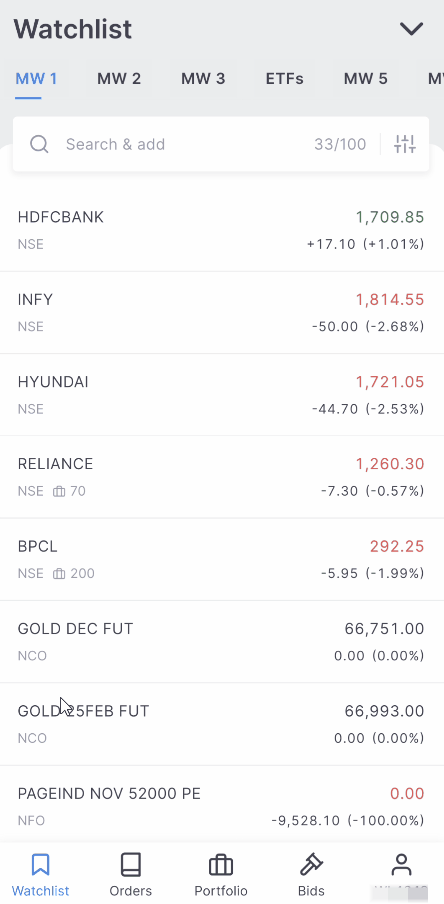
- See all open and executed orders on the orders screen.
- Swipe to switch between open, executed, and GTT orders.
- Tap on any order to see details, modify, repeat, or cancel an order.
Cancel multiple pending orders¶
Long press on the pending orders screen to select multiple orders and cancel them together. Tap on Select all to select and cancel all the orders.
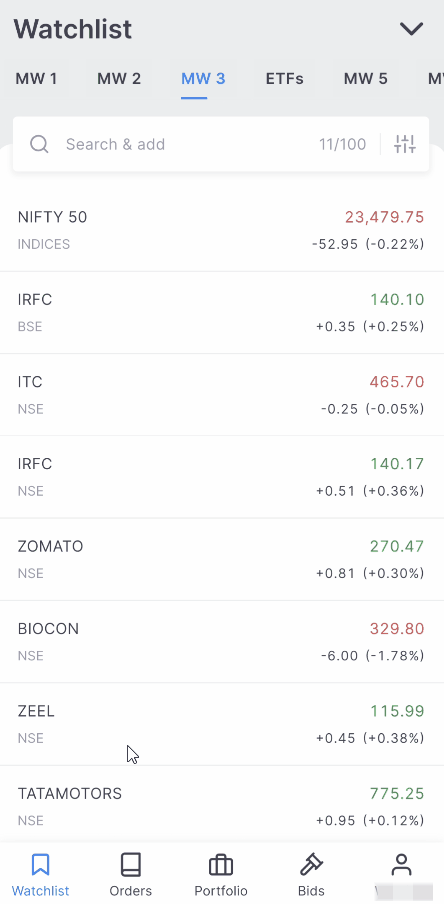
Basket orders¶
A basket order places multiple orders at once and can be saved on Kite and used anytime.¶
The basket order feature can be used from the Orders window. To create a basket order, follow these steps:
- Tap on the New basket option.
- Name the basket.
- Search and add the instruments to the basket.
- Slide the Execute button.
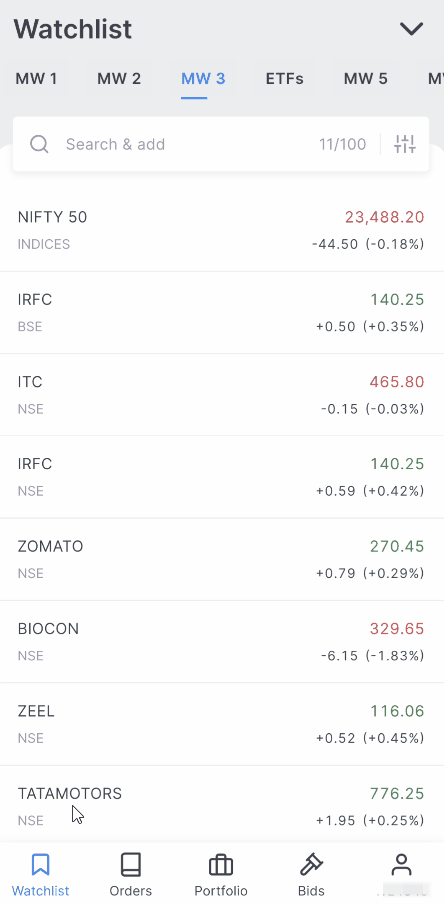
The orders in the basket can be edited by tapping on the order and tapping on Modify.
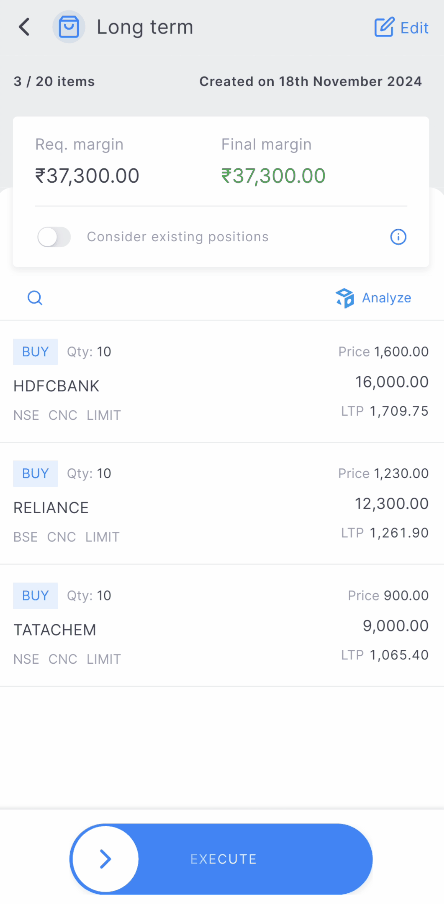
A maximum of 20 orders can be added to the basket, and a maximum of 50 baskets can be created.
Margins for Basket order¶
Required margin is the minimum funds needed to place all the orders in the basket.
Final margin is the eventual margin that will be blocked in the trading account after the order execution.
The required margin will differ depending on the order of the individual orders, but the final margin will be the same. For the Nifty bull call spread example below, check how the required margin changes by rearranging the orders. As a result, when entering an F&O strategy, it is always better to place the buy option orders first so that the required margin is lower. This sequence of orders will make no difference when trading shares. Also, when shorting (writing) options, the final margin blocked for naked short option orders will be lesser as the premium will be credited to the account.
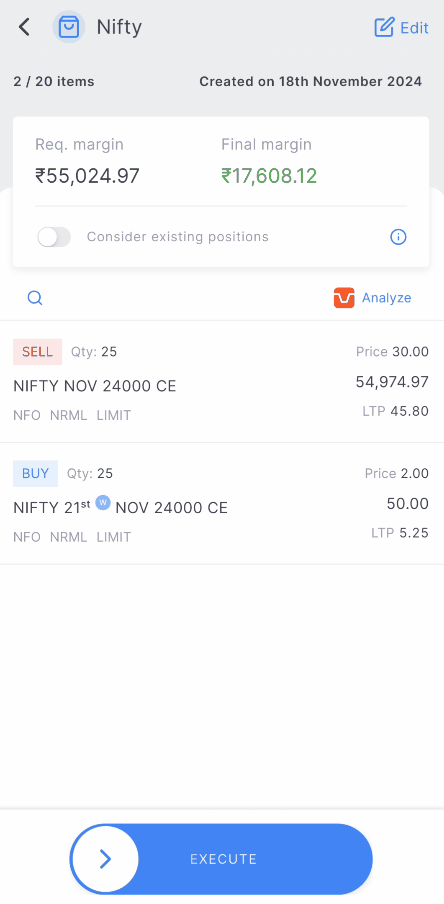
To check the margin requirements by including all open positions that are not part of the basket, select include existing positions. But if this is selected, in some cases, the required margin might show 0, whereas funds might be required to place the order. This is because an order in the basket could potentially reduce the overall margin, but it might require a margin to place the order. Keep this option disabled if it is confusing.
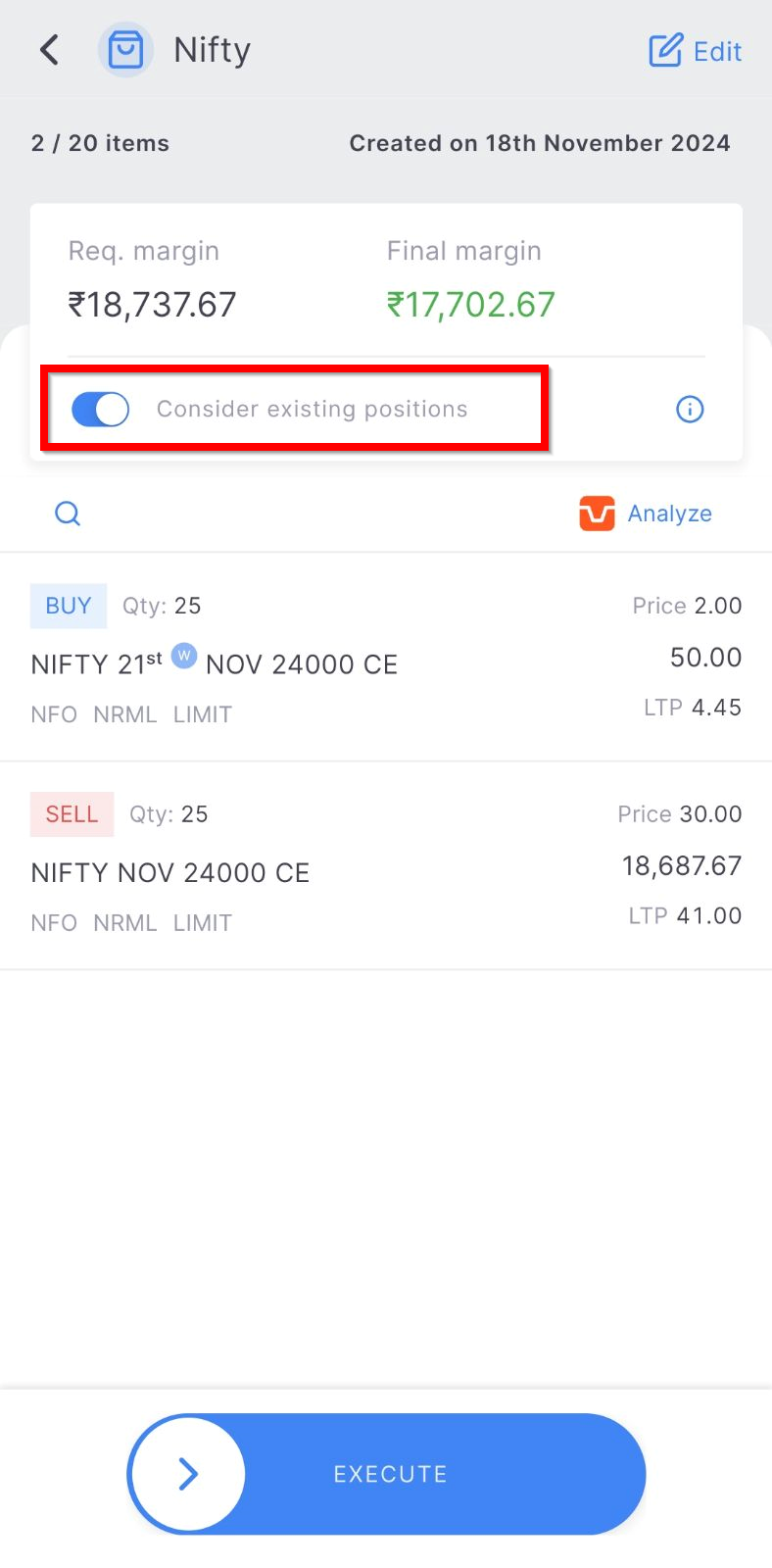
Execution¶
Slide on the Execute option on the basket to execute the order. Orders are placed in the same sequence as in the basket. Confirm the status of all the individual orders within the basket or on the Kite orderbook if placed, executed, or rejected after the basket order is executed.
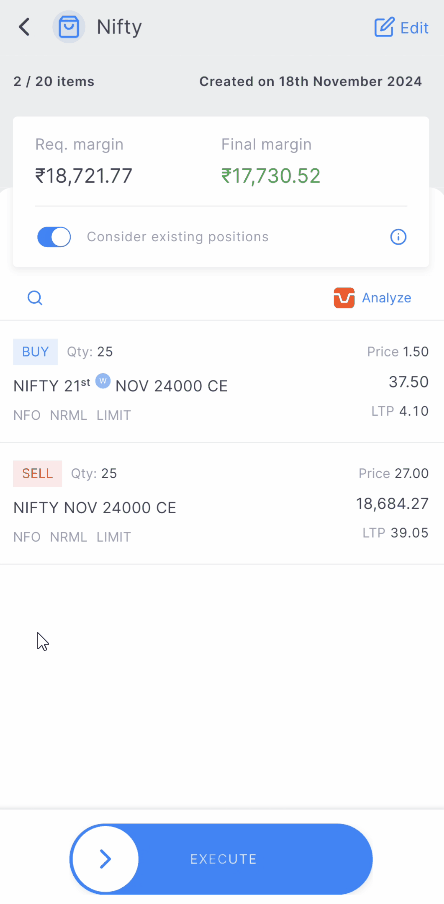
Use the Clone option to get over the order freeze or quantity limit.
There are maximum limits set per order when trading shares and F&O, known as freeze quantity. Freeze quantity limits can be checked under Volume Freeze Quantity on the NSE website (WEB). To execute orders larger than this, place orders multiple times. With baskets, this can be done easily using the clone order function.
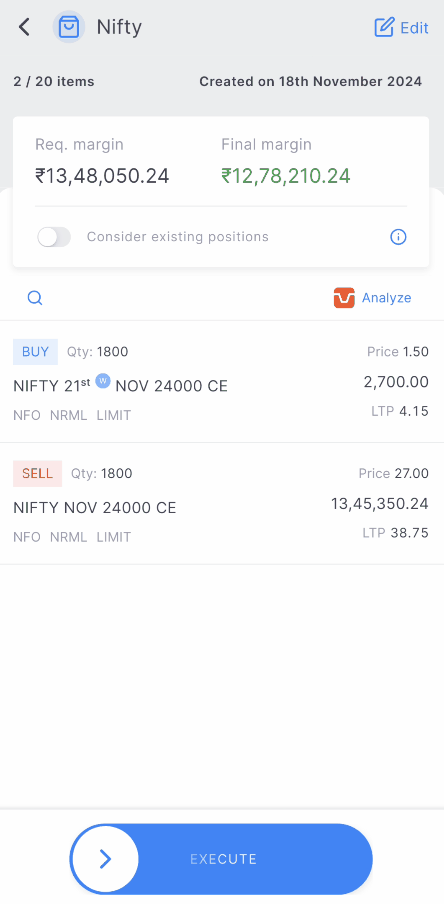
Replacing a rejected order
Assume a few of the orders that are part of the basket get rejected. The order can be edited and executed manually from the basket order window itself.
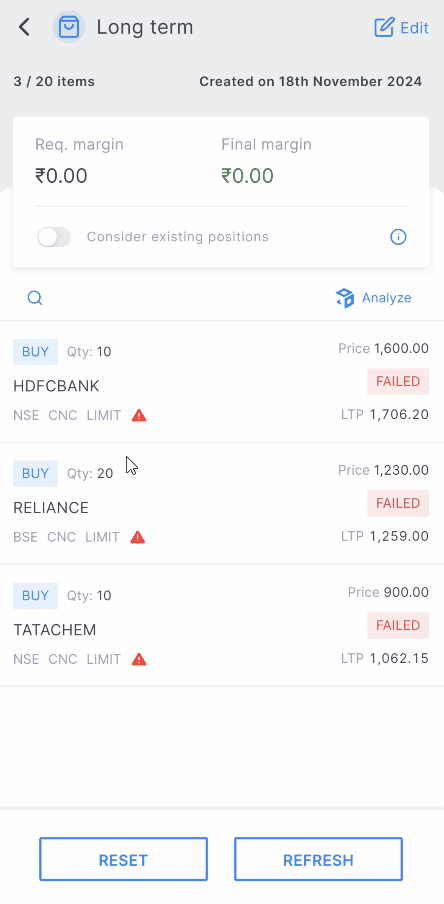
SIP¶
The stock SIP feature can only be used for delivery trades in the cash market. To set up a stock SIP, follow the steps below:
- Tap on Orders.
- Tap on SIPs.
- Tap on + New Sip.
- Enter a name.
- Select the basket or create a new basket by tapping on + New basket.
- Set the preferred date and time.
- Tap on Create.
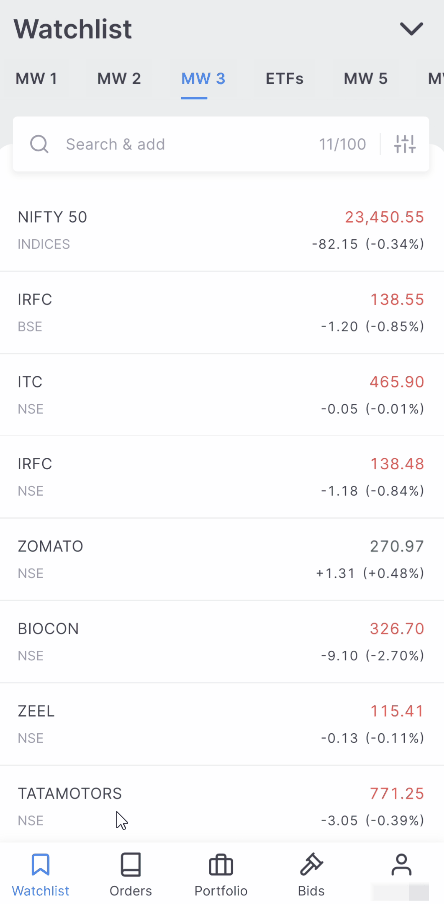
- The existing basket of orders can be linked, or a new basket can be created. To learn more basket orders, visit FAQs for Basket orders.
- A maximum of 50 SIPs can be scheduled on Kite.
- A user can link 3 baskets to 1 SIP and create 5 schedules.
Stock SIP orders are purely a CNC product, and Market or Limit orders are allowed through SIP. Any other product or order type placed in the basket will not go through. To learn more, see How to create a stock SIP on Kite?
Kite alerts¶
Create real-time market alerts on any data point and combination on the cloud. A maximum of 200 alerts can be created, and the notification is sent on Kite and on email once the alerts are triggered. With Kite alerts, simple alerts or alerts based on if, this, then, that conditions can be created. To learn more, see What are Kite alerts and how to use them?
To create an alert, follow these steps:
- Tap on the instrument.
- Tap on Set alert.
- Enter the name of the New alert.
- Select the Property.
- Enter the value
- Swipe on Create.
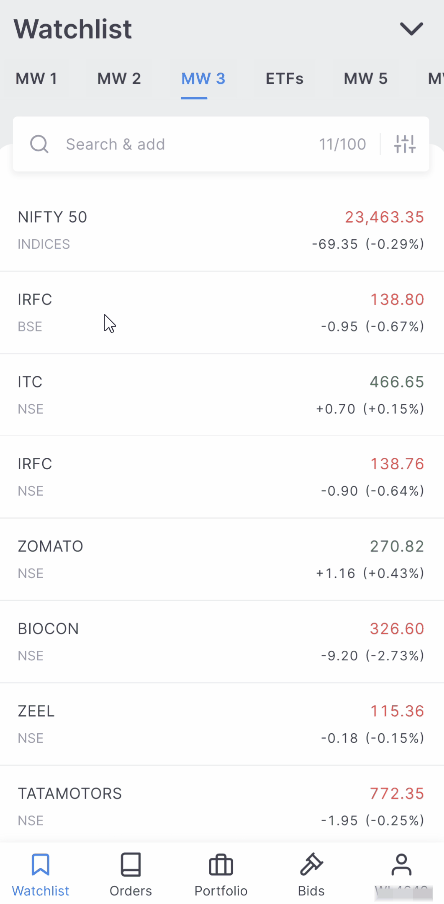
Alert Triggers Order (ATO)¶
The Alert Trigger Orders (ATO) feature enables automatic order placement when a specific alert condition is met. Instead of waiting for a notification and acting manually, ATO automatically places a basket of orders on the exchange as soon as the alert triggers. This helps ensure timely action based on predefined market conditions.
To use ATO, follow these steps:
- Tap on an instrument.
- Tap on Set alert.
- The default alert name will be the instrument's name. Enter a different name if preferred.
- Select the data point, instrument, mathematical operator, and price. Price can be entered manually or increased or decreased by the arrows. The price can also be set as a percentage of the last price.
- Tap on Alert Triggers Order (ATO) toggle button.
- Search for the instrument to be added to the basket and click on B (Buy), S (Sell) or +.
- Enter the parameters in the order window, such as price and order type and click on Add to basket. Up to 20 instruments can be added to the basket to be linked to an alert.
- Swipe on Create.
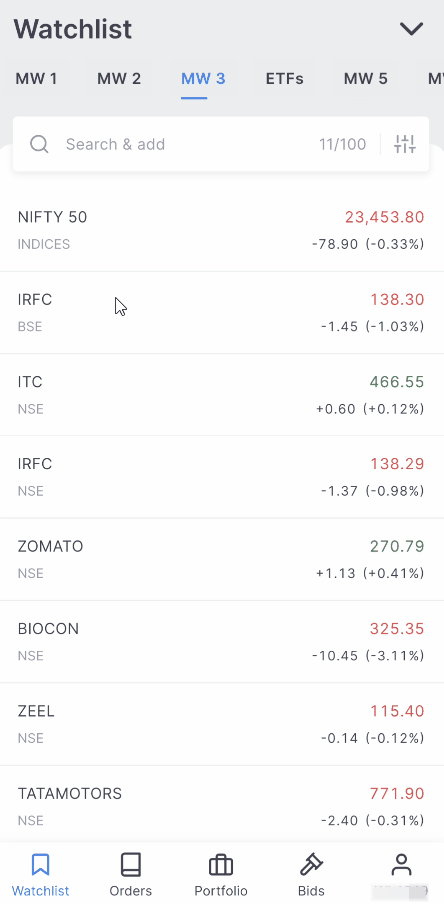
Managing Alerts and ATOs¶
- View Alerts
- Tap on the Alerts section to see all configured alerts, both enabled and disabled, along with the alert type (Simple or ATO).
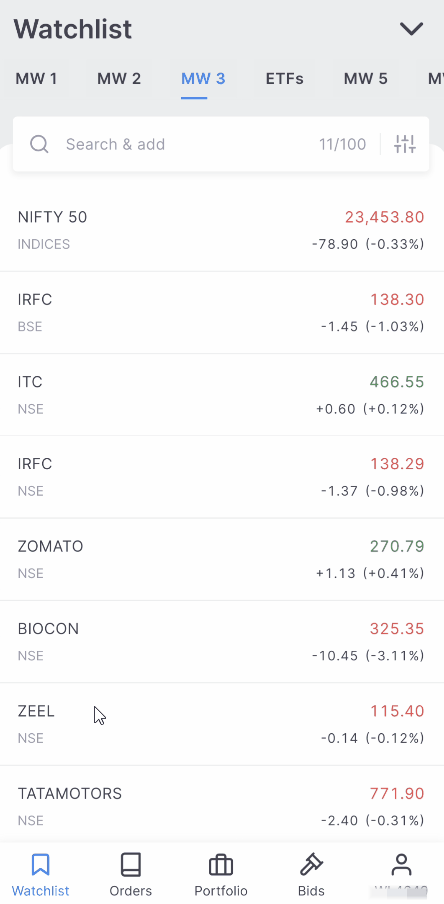
- Modify ATOs
- Open an existing ATO to duplicate, edit, or delete individual instruments in the orders basket.
- To rearrange the sequence of orders, use the Edit button or long-press on an instrument, then drag and drop to reorder.
- Tap Save after making changes.
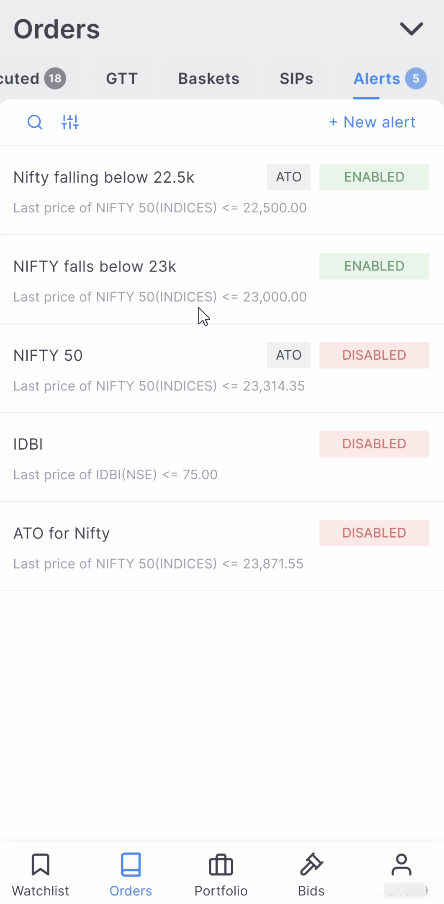
- Disable or delete ATOs
- ATOs can be disabled, modified, or deleted from the Alerts page at any time before they are triggered.
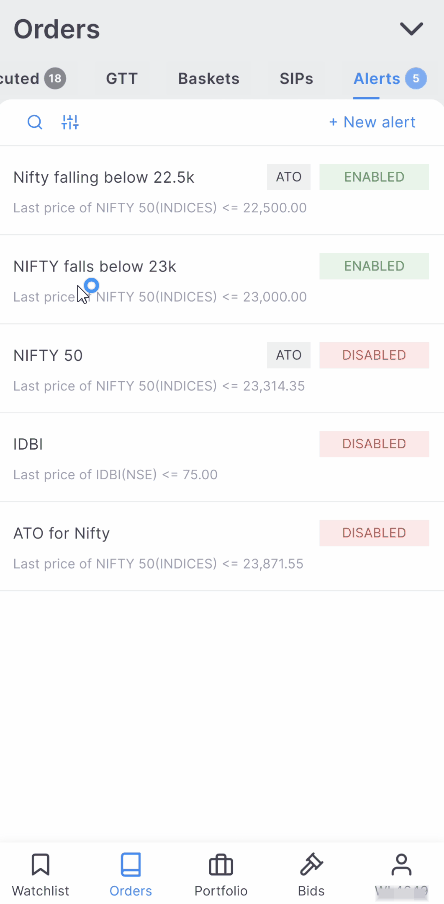
- Alert Expiration
- Kite alerts remain valid for 365 days. If an alert is not triggered within that period and is not manually disabled, it will automatically expire after one year.
For Futures & Options (F&O) strategies, arrange buy option orders before futures or short/writing option orders in the ATO basket. This helps reduce the required margin.
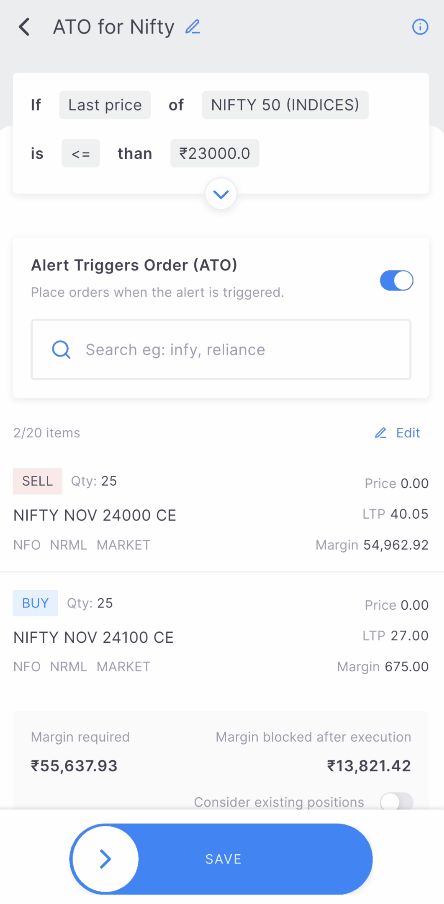
Bids¶
IPO¶
To apply for Initial Public Offerings (IPOs) online using UPI, follow these steps:
- Tap on Orders.
- Tap on IPO.
- Select the IPO from the ongoing list of IPOs and tap on Apply.
- Tap on Apply and enter the UPI ID.
- Enter or edit the Quantity and the Price.
- Tap on the undertaking tick box and swipe the Submit button.
- Accept the mandate on the UPI app.
The exchange will send an SMS confirming the application by the end of the day. The bid details can be verified one day after applying for the IPO by visiting NSE (WEB) website.
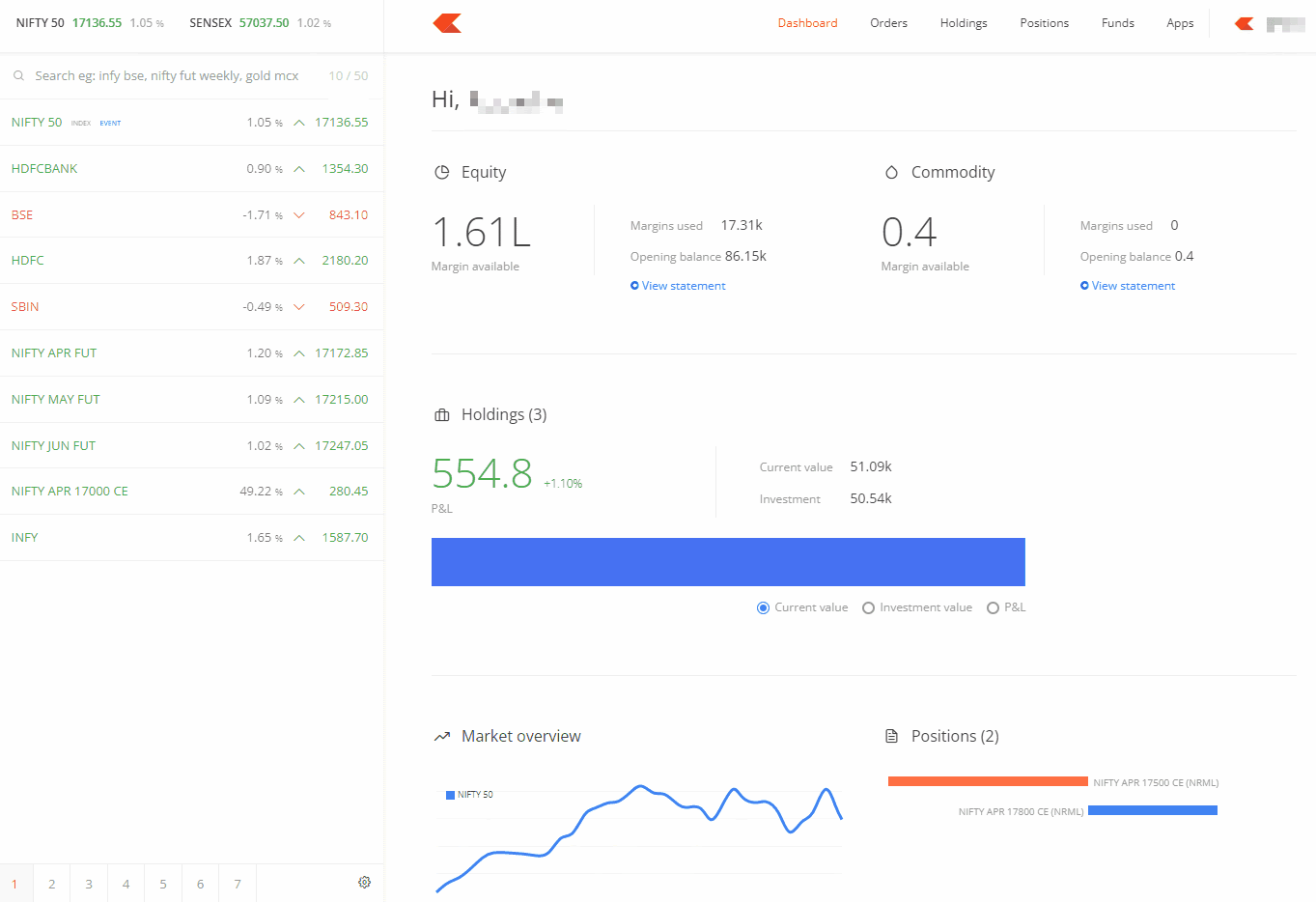
IPO orders can be placed anytime between 10:00 AM on the issue opening day and 4:30 PM on the issue closing day. New applications that are placed during market hours are submitted to the exchange on the same day, whereas the applications that are placed between 4:30 PM and 10:00 AM the next day are submitted when the IPO market opens. The submitted IPO applications can be modified or cancelled only between 10:00 AM and 4:30 PM on trading days.
Detailed information and subscription data for the company can be accessed by tapping on More Information and Subscription Data in the IPO order window.
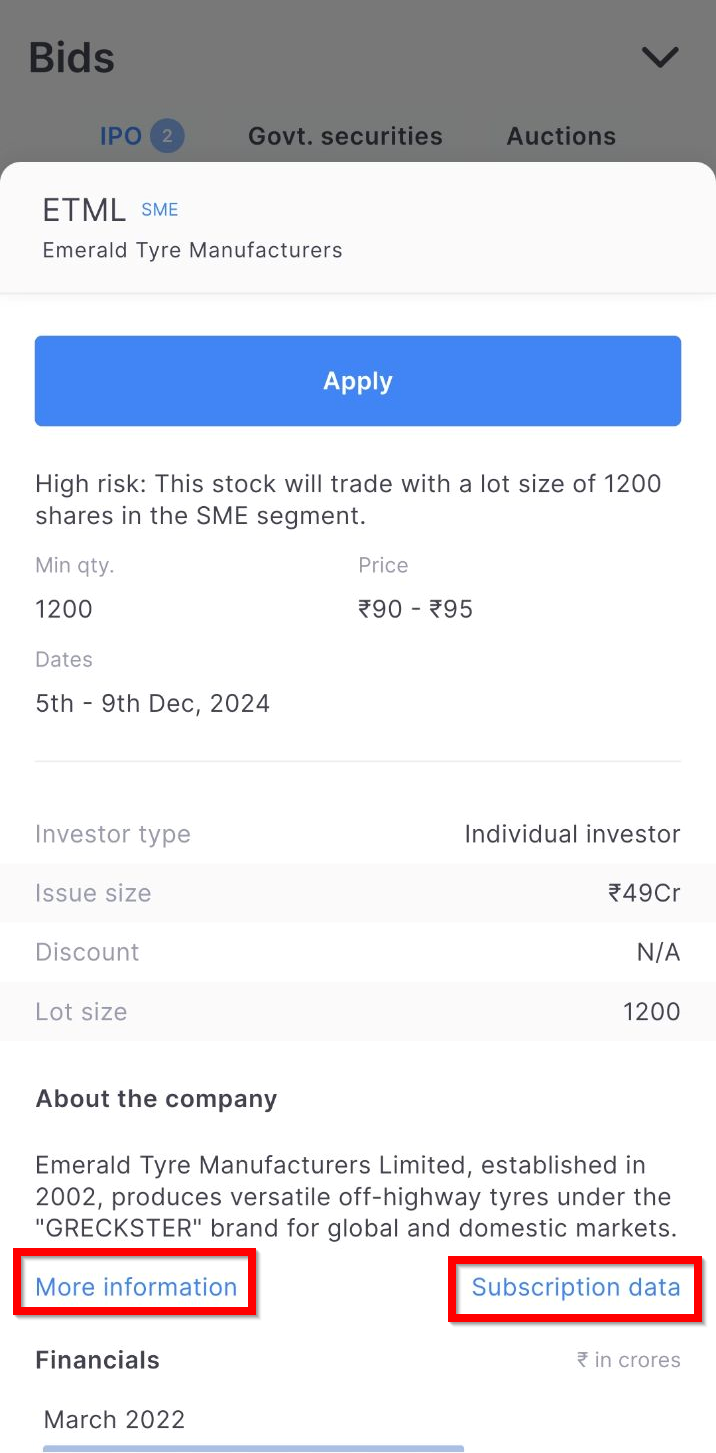
Visit support. zerodha.com/category/console/ipo for IPO-related queries.
Govt. securities¶
To invest in government securities from Bids section, follow these steps:
- Tap on Bids.
- Tap on Govt. securities.
- Tap on the G-sec and then on Place bid.
- Enter or modify the amount and swipe SUBMIT.
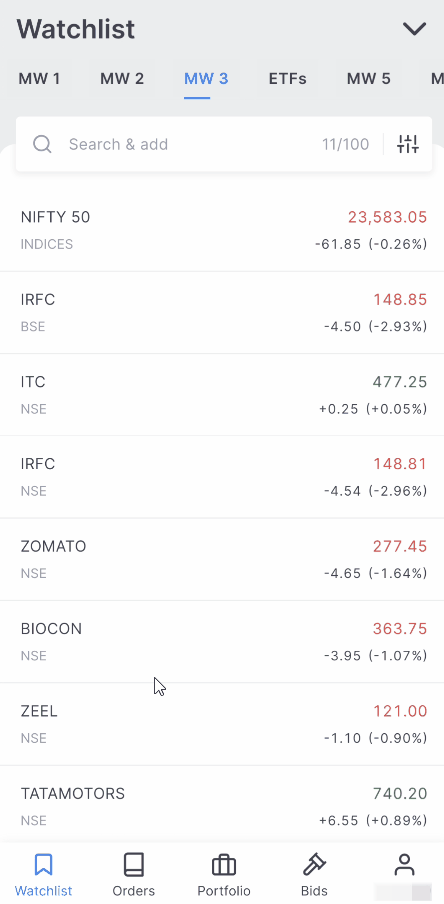
Auctions¶
An auction is a trading session where the exchange requests fresh offers from sellers for shares that were not delivered due to a short delivery. Short delivery occurs when the exchange cannot transfer the shares purchased to the buyer's demat account because the seller of the shares failed to do so. To learn more about short delivery, see What is short delivery and what are its consequences? To learn more about the auction, see How to participate in the auction markets on Kite?
To participate in the auction market, follow these steps:
- Tap on Bids.
- Tap on Auctions.
- Tap on the desired stock and tap on Sell at auction.
- Fill in the details and swipe on Sell.
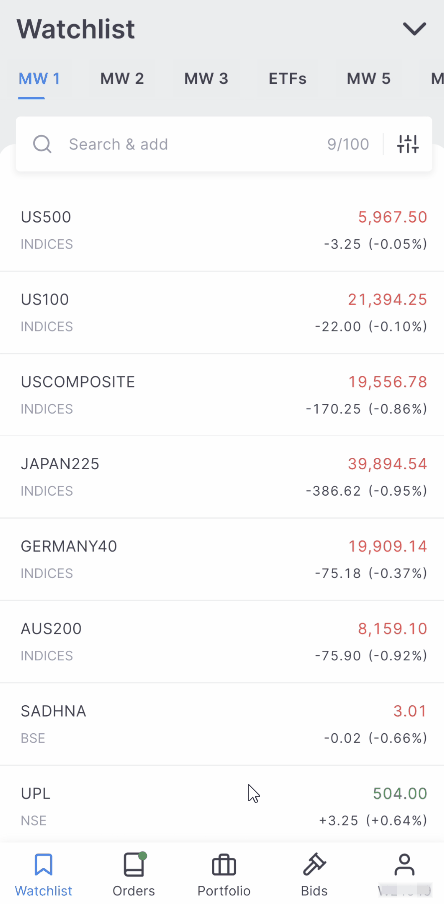
If the Power of Attorney (POA) or Demat Debit and Pledge Instruction (DDPI) is not submitted, holdings can be sold using CDSL TPIN.