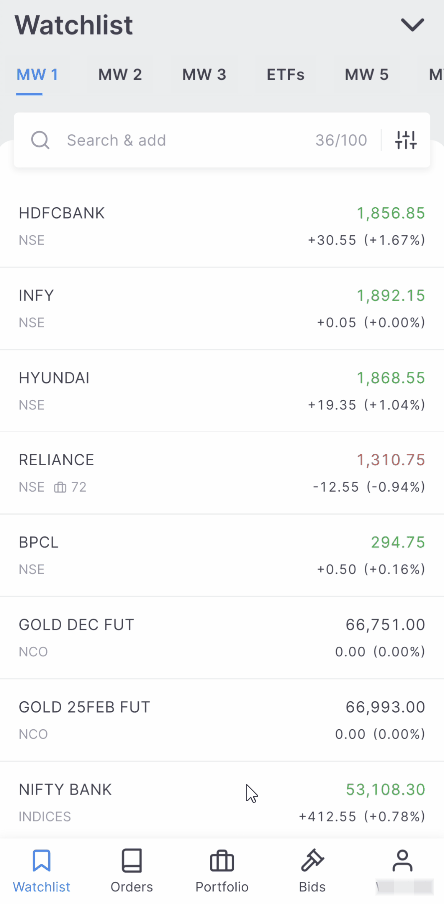Market depth¶
Market depth displays the best 5 bids and offers. Tap on View 20 depth to view the best 20 bids and offers. The dynamic market depth bars give a visual overview of at what levels most orders are being placed, and an order can be placed at any price mentioned in the market depth by tapping on it.
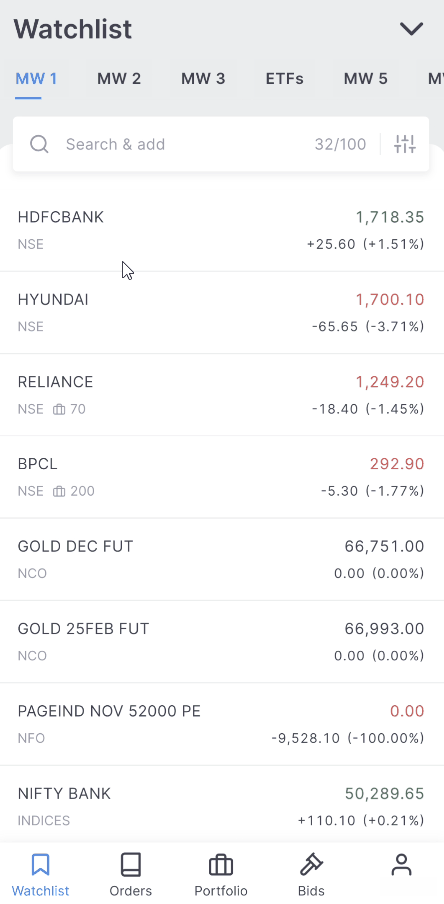
In addition to bids and offers, the following information is also displayed:
- Qty: This column displays the quantity available for buying or selling at a particular price.
- Orders: This column displays the number of orders pending at that particular price on the exchange.
- Open: This column displays the open price for the day.
- High: This column displays the highest price for the day.
- Low: This column displays the lowest price for the day
- Prev. Close: This column displays the closing price of the previous day
- Volume: This column displays the total number of shares bought or sold during the trading day.
- Avg. Price: This column displays the average trading price of a stock at a given time during the day. It is also called Volume Weighted Average Price (VWAP).
- LTQ: This column displays the last traded quantity.
- LTT: This column displays the Last traded time.
- Expiry: This column displays the expiry date for derivative contracts.
- Lower Circuit and Upper Circuit: This column displays the circuit limit. It is the price range within which the stock can be traded for that day. To learn more, see What does circuit limits i.e price bands mean?
- OI: This column displays the open interest in that particular contract.
Tap on any watchlist instrument to see the market depth, place orders, invoke charts, or other widgets. To view the market depth of an instrument, tap on the instrument and scroll up.
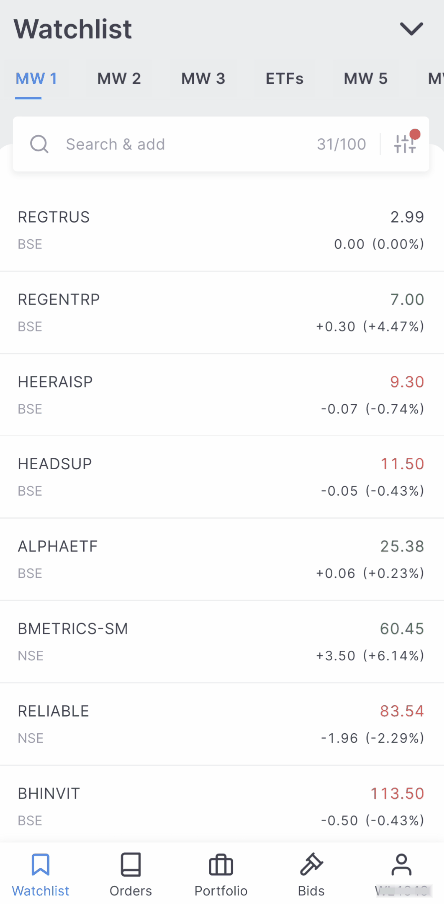
Day’s range¶
The Day’s Range shows the lowest and highest prices of an instrument for the day. Within this range, a line compares the stock’s opening price to the Last Traded Price (LTP).
If the LTP is higher than the opening price, the line is displayed in green. If the LTP is lower, the line is displayed in red. The LTP is marked with ▲, and the opening price is marked with 🌑.
This gives a quick snapshot of how the instrument has performed relative to its opening price.
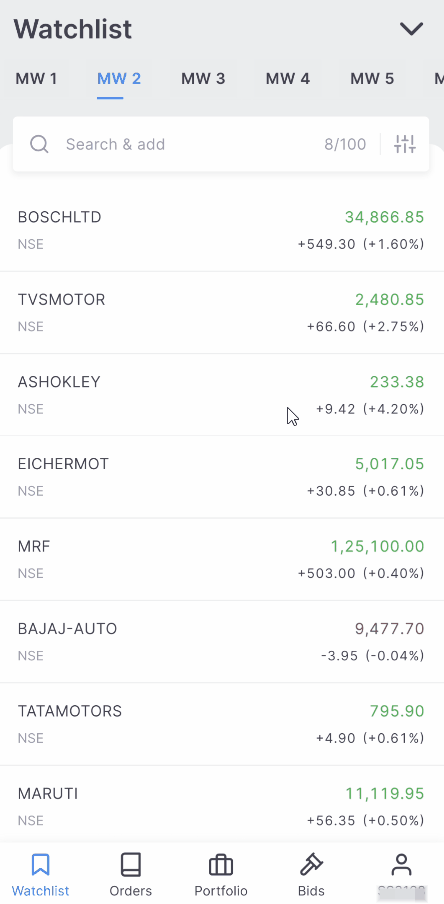
Fundamentals¶
The Fundamentals section displays a detailed snapshot of key stock data directly on Kite, removing the need to check multiple sources for insights. The Fundamentals widget, powered by Tijori, provides a comprehensive overview of stocks, ETFs, and indices.
The widget offers fundamental insights across metrics such as valuations, revenue breakdown by products and geographies, financial performance, peer comparisons, and shareholding patterns. It also tracks events like dividends, bonuses, splits, earnings releases, and annual reports.
To access the Fundamentals section, tap on an instrument, scroll down, and tap on Fundamentals.
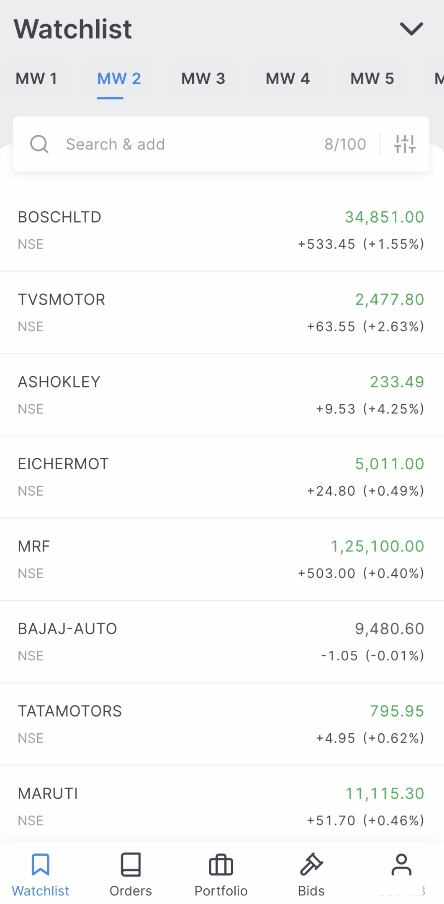
Key features of the widget include:
Overview
This section provides a summary of performance metrics for stocks, ETFs, and indices. Key data includes PE ratio, sector PE ratio, 52-week high/low, and other important ratios. Charts allow for performance comparison with relevant sectoral benchmarks over different time periods.
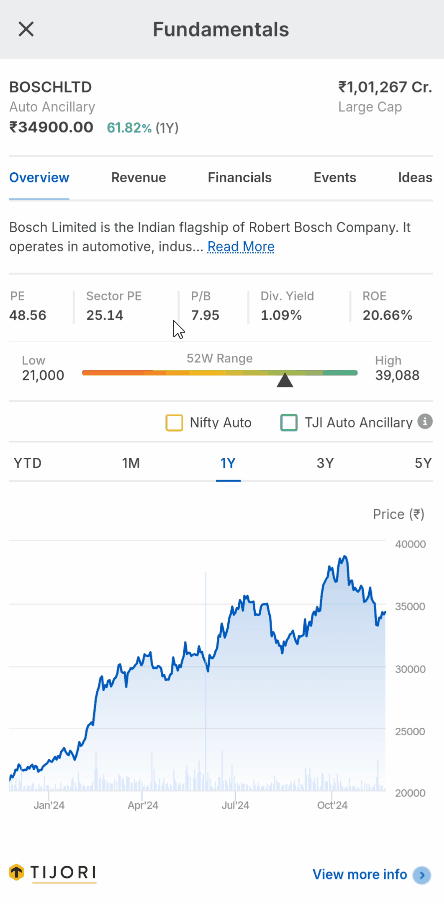
Revenue
This section displays a company’s revenue distribution by products and locations, offering insights into how revenue is generated. It is useful for assessing the impact of events or factors affecting specific regions.
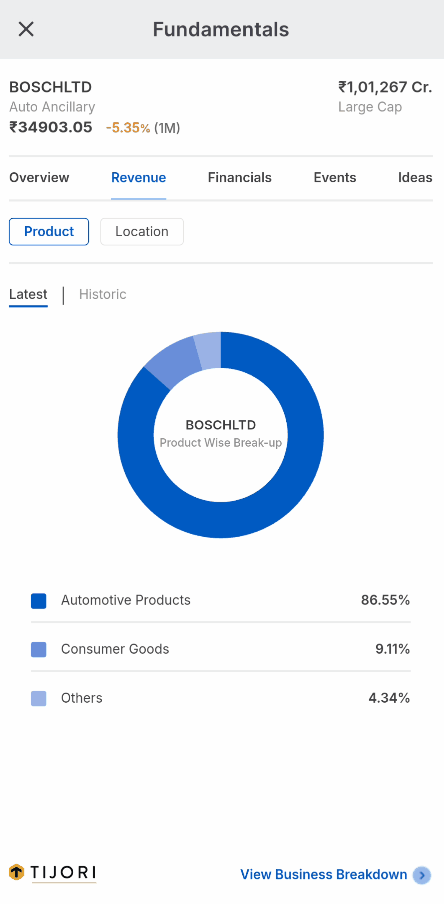
Financials
This section displays quarterly results, key financial metrics, and peer comparisons. It also includes a breakdown of the shareholding pattern, showing the percentage of pledged shares and ownership distribution among promoters, domestic investors, foreign investors, and retail investors.
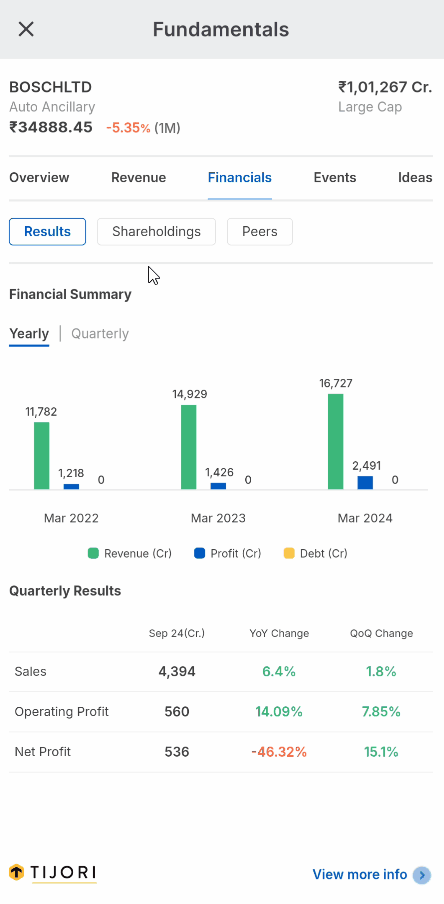
Events
This section displays corporate actions such as earnings, dividends, bonuses, and splits. Related news headlines are aggregated to provide context and updates about the stock.
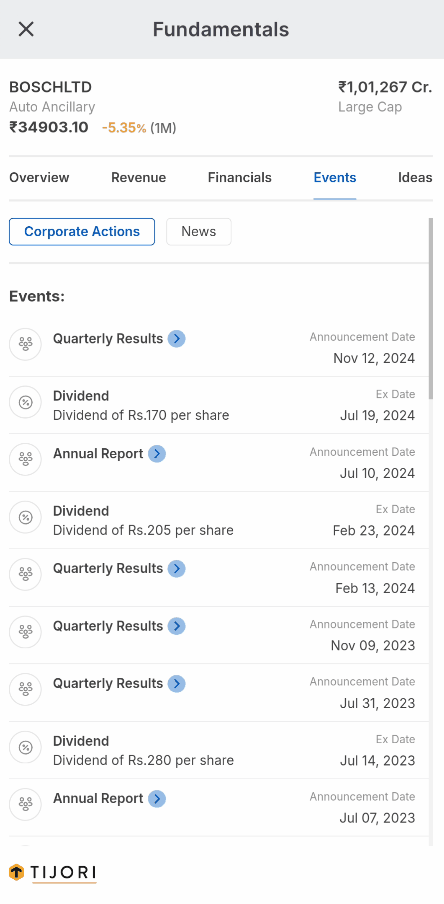
Ideas
The Ideas section, powered by smallcase, shows the smallcases in which a particular stock is included. It also displays trending strategies such as Most Bought, Most Watchlisted, and Most SIP’d, helping users explore popular investment approaches.
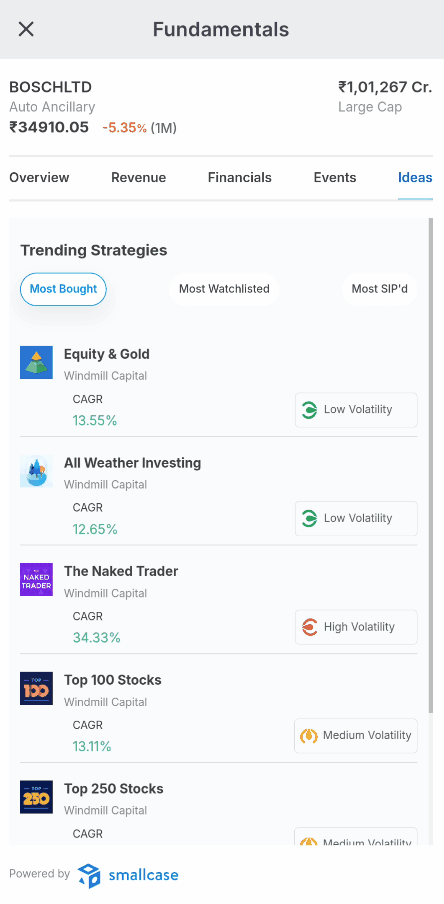
Technicals¶
The Technical section displays a comprehensive overview of market data, bringing together key insights for stocks, futures, and options. Powered by Streak, it provides access to tools such as market heatmaps, top gainers and losers, scanners, and strategies—all in one place.
To access the Technical section on the Kite app, tap on an instrument, scroll down, and tap on Technicals.
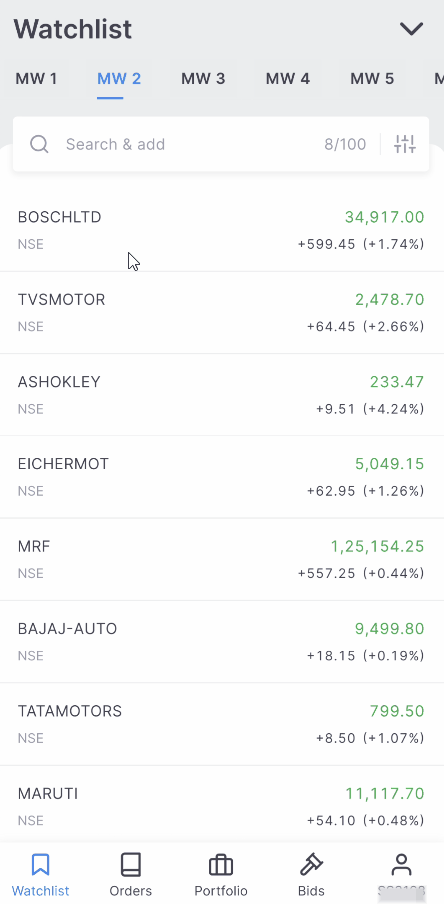
Key features of the Technical section include:
Technicals
This tab offers a detailed stock summary based on indicators and oscillators. Trends such as bearish, neutral, or bullish are displayed, along with key metrics like support and resistance levels, moving averages, and RSI. The technical events section highlights candlestick patterns, including Doji, Spinning Top, and various engulfing trends.
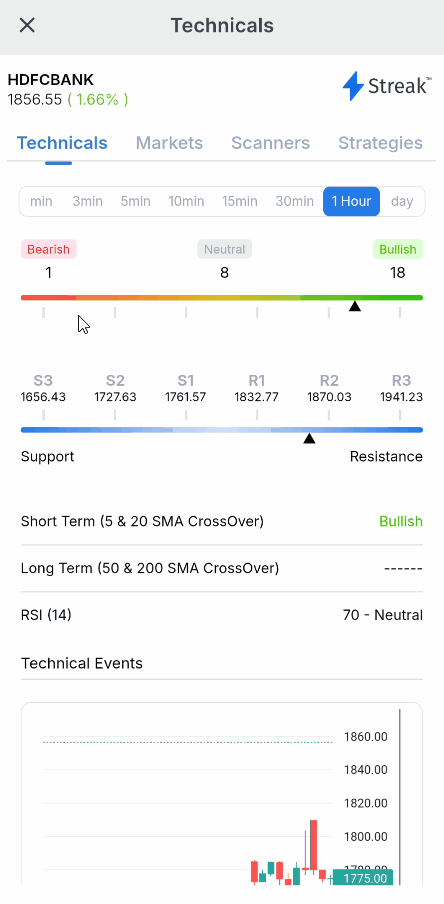
Markets
This section displays a heatmap of Nifty 50 stocks, showing their contributions and performance. It also includes top gainers, losers, high-volume stocks, and range breakouts from the Nifty 500 universe.
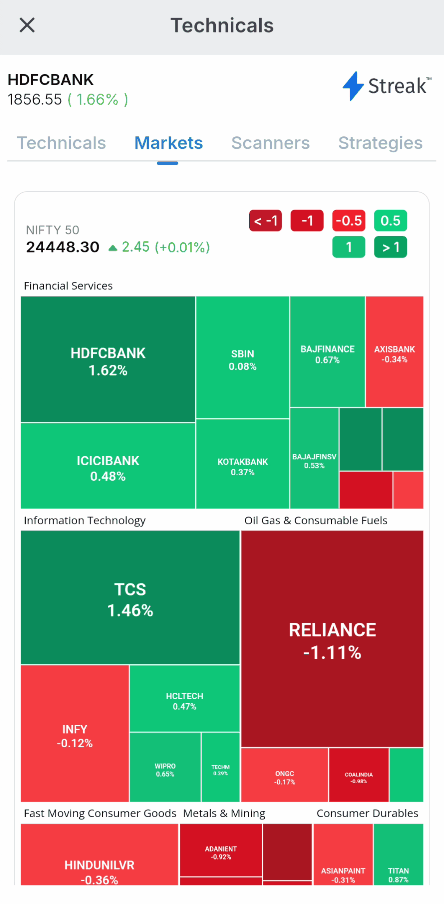
Scanners
The Scanners tab provides predefined scanners, such as Extremely Bullish Daily Close and Volatility Expansion, to identify market trends quickly. To explore additional scanners, tap View All for deeper analysis.
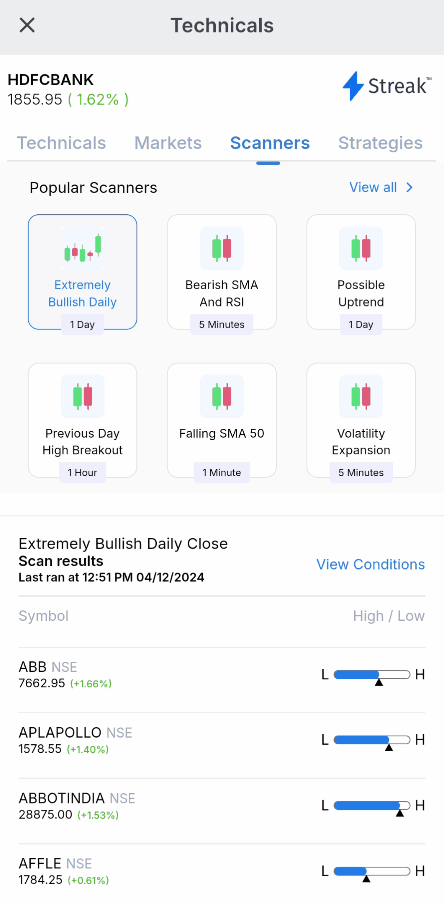
Strategies
This section gives access to predefined strategies, along with backtest results to understand their historical performance.
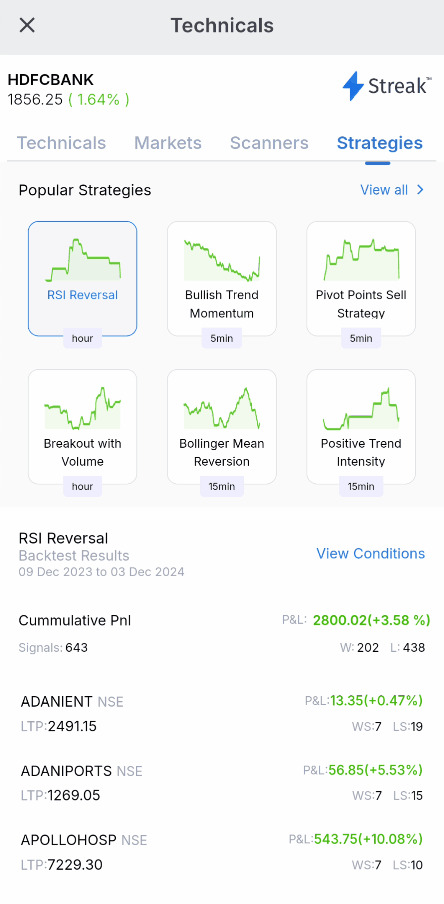
Option chain¶
The Option chain widget, powered by Sensibull, provides a detailed view of all available call and put options for a particular stock or index, along with their strike prices and key metrics. An option chain is a tool that displays this data in a structured format, making it easier to analyse and compare options contracts.
To access the option chain, tap on an instrument, scroll down, and tap on Option chain. This feature is designed to help users quickly evaluate option prices, open interest, and other important details to make informed trading decisions.
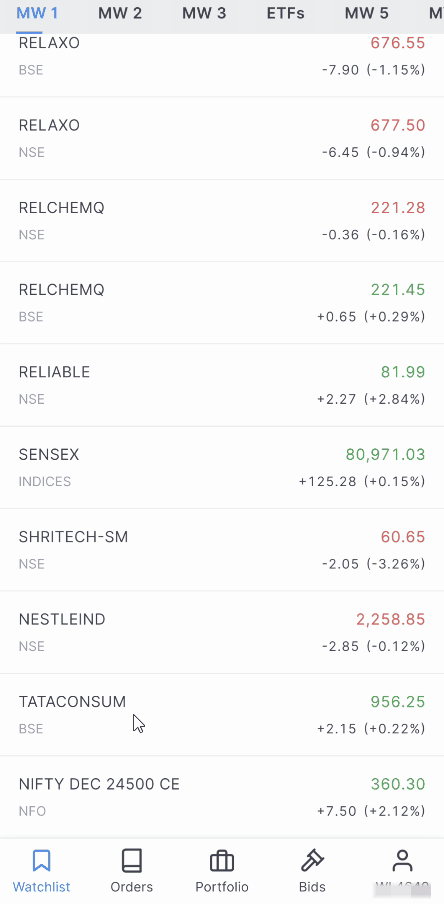
Privacy mode¶
Privacy mode hides sensitive financial information on the Holdings, Positions, and Funds pages. This feature can be enabled or disabled to keep financial details confidential when using Kite in public or during screen sharing.
To enable Privacy mode, follow these steps
- Tap on user ID.
- Tap on Privacy mode switch.
- Tap on Enable.