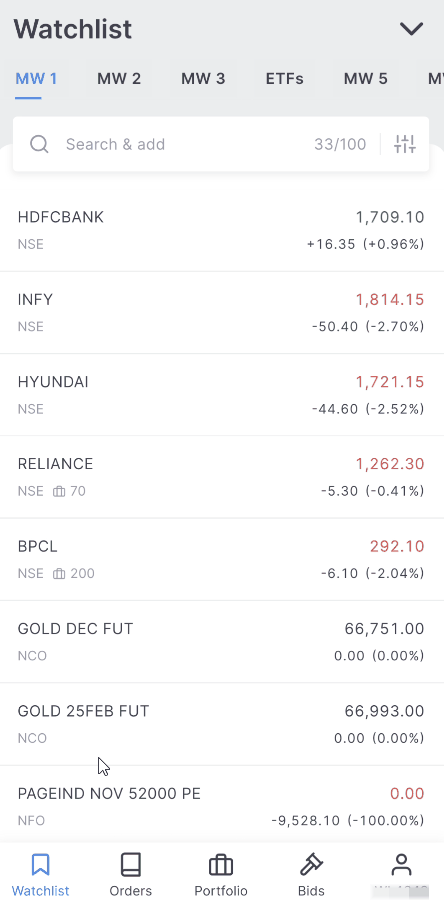Order placement¶
Tap on any instrument to open the order placement window.
- Tap on BUY or SELL.
- Select from Regular, MTF, Cover, AMO, or Iceberg.
- Enter the quantity/lots or the amount. Tap on the switch icon to switch between quantity/lots and amount. Enter the value manually, or tap on + or - to increase or decrease the quantity/lots by a factor of 1.
- Select Limit or Market by tapping on the switch icon. If the limit price is selected, enter the price manually or tap on + or - to increase or decrease the price by a tick size of 0.01.
- Swipe to buy or sell.
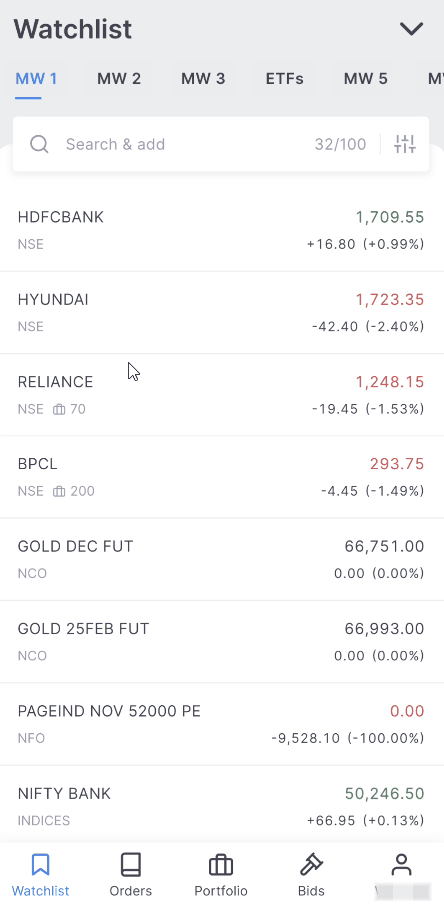
Advanced options¶
Tap on More to access options like placing a Stoploss (SL) or Stoploss - Market (SL-M) order, Good Till Triggered (GTT) order and validity of an order.
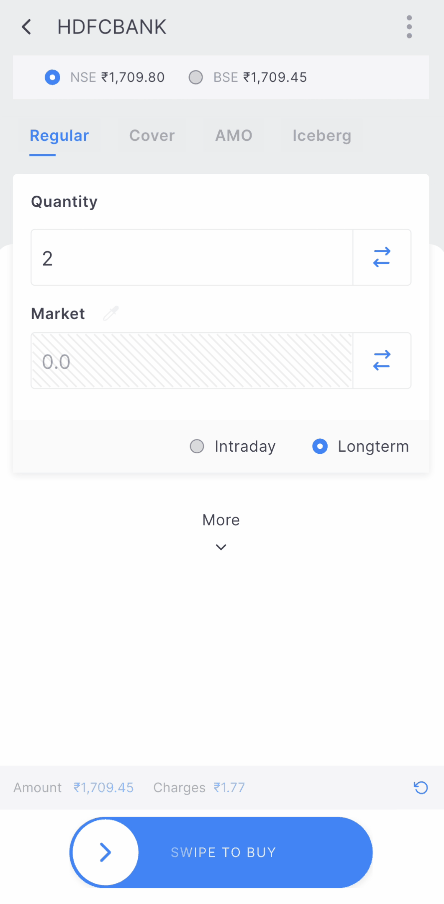
Intraday trading in Equity and F&O¶
For intraday trades in the equity and Futures & Options (F&O) segments, select the Intraday option.
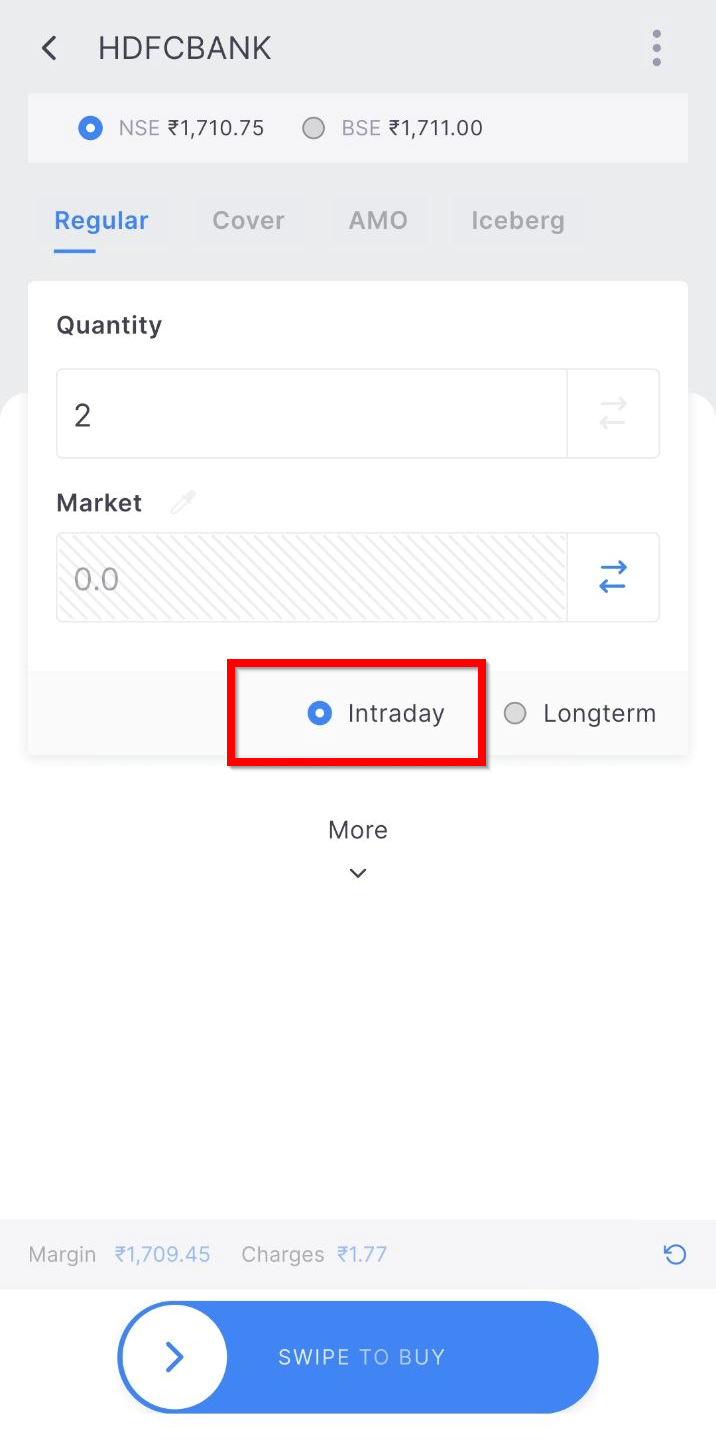
Leverage: Leverage or margin of up to 5 times the trade value is available for equity Intraday orders.
Auto square-off: All Intraday positions are automatically squared off between 5 to 25 minutes before market close, or when losses exceed 50% of the margin. The specific auto square-off timing may vary based on market conditions.
Auto Square-off timings by segment:¶
Futures and Options (F&O): 5 minutes before market close
Currency Segment (CDS, BCD): 15 minutes before market close
Commodity Segment (MCX): 25 minutes before market close
Margin requirements¶
Equity intraday: The minimum margin required is 20% of the trade value (equivalent to 5X leverage).
F&O intraday: Requires 100% of the NRML margin.
Margins can be checked on the order window or by visiting the margin calculator or the market bulletin.
Cover orders
A Cover Order (CO) is an order with an in-built risk mitigation mechanism. CO is a market order or limit order that is placed along with a stop-loss order and can only be used for intraday orders in the NSE EQ segment, i.e., the equity segment of NSE.
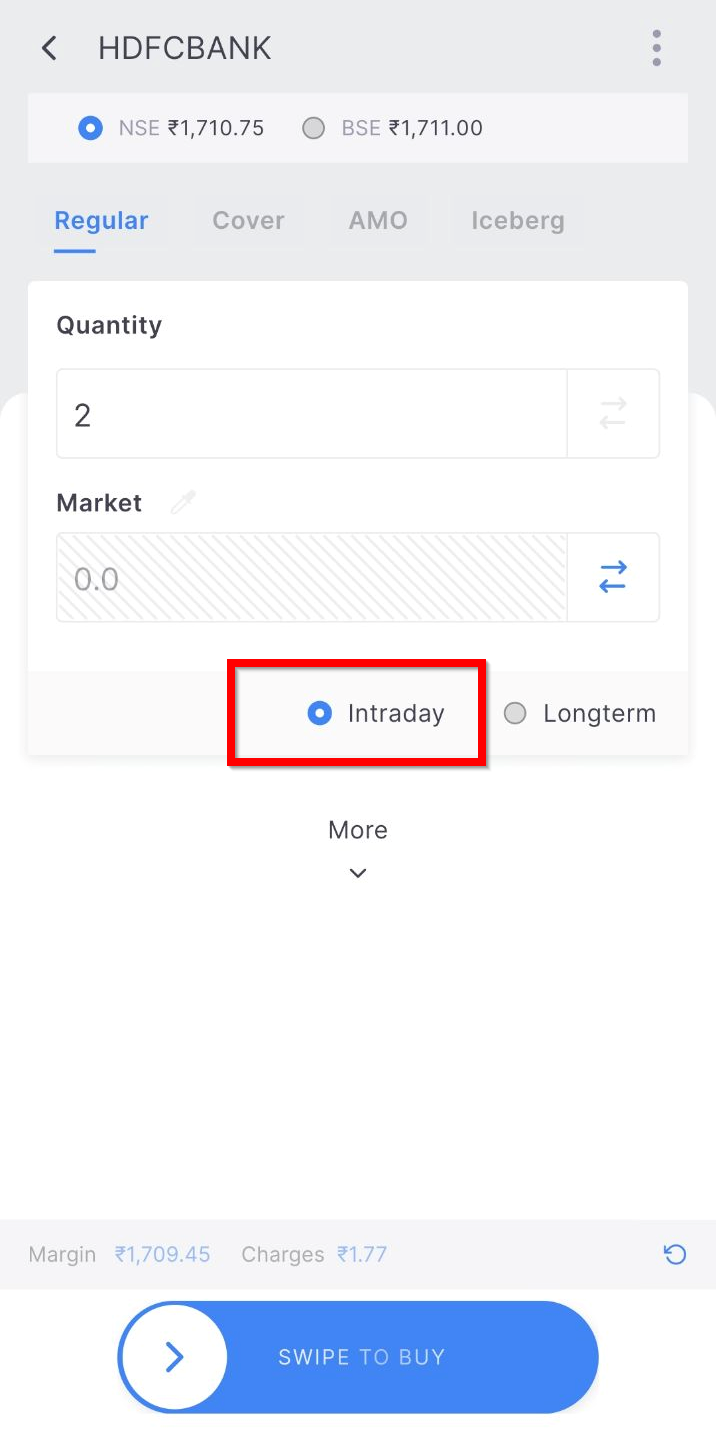
To initiate a cover order position using a limit price, the user can modify the CO order type to Limit. In the given scenario, Infosys would be purchased at ₹1805, and the order would stay pending until the stock price reaches ₹1805, similar to a limit order. The stop-loss trigger price is set at ₹1750, leading to the stop loss being placed as soon as the entry order is executed at ₹1805.
- The second leg of the Cover Order (CO) cannot be cancelled if the first leg is executed.
- The CO position cannot be closed from the positions tab. It can be only closed from the open orders by clicking on exit from the second leg of CO.
- CO cannot be converted to CNC/NRML.
AMO (After Market Orders)¶
An After Market Order (AMO) is a type of order that allows users to place trades outside of regular market hours, with execution occurring when the market opens. AMOs are particularly convenient for users who are unable to monitor the market during regular trading hours.
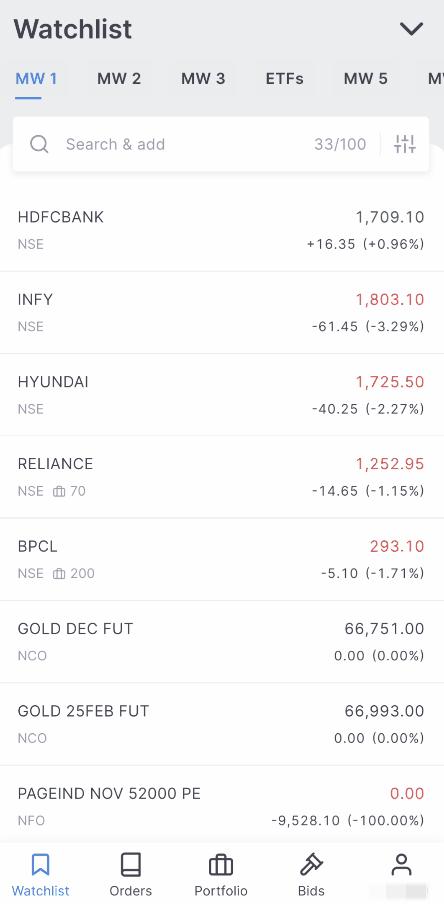
AMO orders can only be placed at the following times:
| Segment | Timings |
|---|---|
| Equity | 3:45 PM to 8:57 AM for NSE and 3:45 PM to 8:59 AM for BSE. AMO sell orders can only be placed after 5:00 PM for non-POA IDs. To know if you have a POA or a non POA account, see How can I check if I have a POA or non-POA account with Zerodha? |
| Currency | 3:45 PM to 8:59 AM |
| F&O | 3:45 PM to 9:10 AM |
| MCX | Anytime during the day, if placed during the market hours, the order will go through the next day. |
Only CNC/NRML/MIS orders are allowed as AMOs.
Order types¶
Limit orders
A limit order is used to buy or sell instruments at a predetermined or specified price. If a Buy limit order is placed, the order will be executed at or below a predetermined price. Similarly, the order will get executed at or above a set price if a Sell limit order is placed.
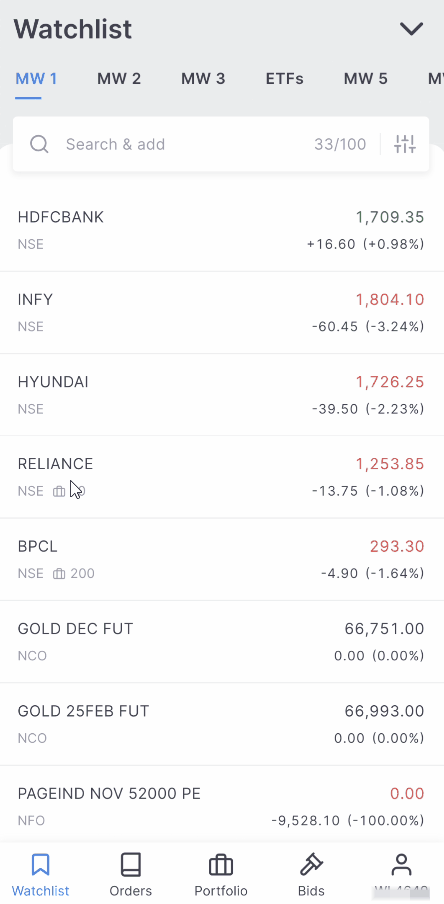
Market order
A market order is used to buy or sell an instrument at the best available price. A Buy market order is placed to buy the instrument at any price the sellers are selling it at. Similarly, a Sell market order is placed to sell the stock at any price the buyers are willing to give.
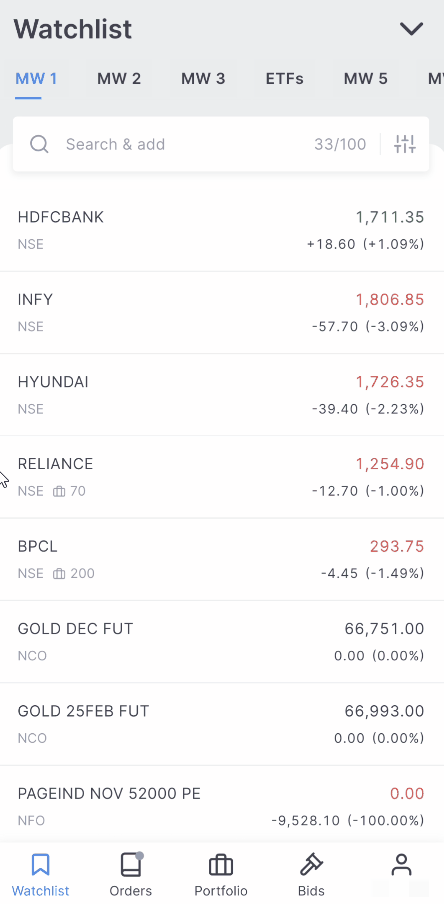
Market orders on stock options have been disabled due to the illiquidity of stock options contracts. Only limit orders are allowed. Place a limit buy order higher than the current price or a sell order below the current price. This will act as a market order but will also protect against any impact costs due to illiquidity. To learn more, see What does “Market orders for stock options are blocked due to illiquidity” mean?
Stoploss orders (SL and SL-M)
A Stoploss order is a buy or sell order placed to limit losses when the price moves against the trade. In a Stoploss order, the trigger price is specified at which a limit or a market order is placed.
If a stock is bought at ₹100, a Sell stop loss order can be placed ₹95 to limit the loss. The stock will be sold as soon as it crosses or comes to ₹95. Such an order is called a Stoploss order, as it is placed to stop a loss that is greater than what one is willing to risk.
There are 2 types of Stoploss orders:
1. Stoploss Limit (SL) order \= Price + Trigger Price
2. Stoploss Market (SL-M) order \= Only Trigger Price
To learn more, see What are stop loss orders and how to use them?
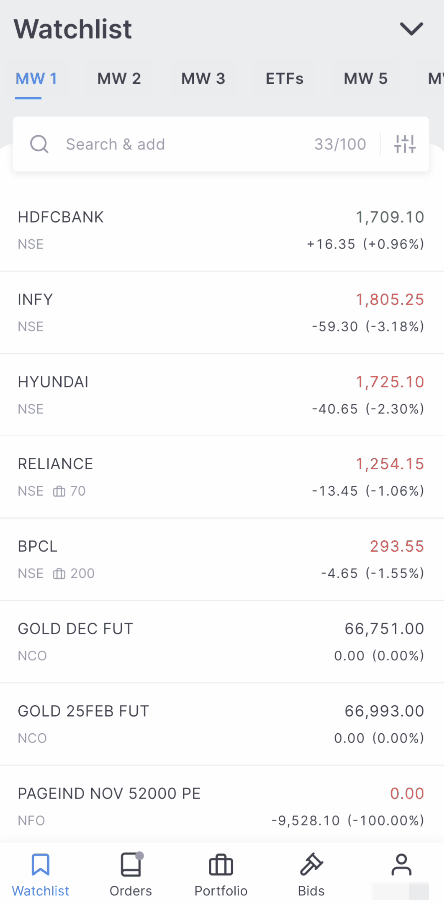
SL-M orders are more likely to be executed than SL orders. Buy SL order is used to place orders above the current market price. Sell SL order is used to place orders below the current market price.
SL-M orders are blocked for index options to reduce the risk exposed towards the freak trades. To use a SL order like a SL-M order, see How to use Stoploss-limit(SL) order like a Stoploss-Market(SLM) order?
Iceberg orders
Iceberg is an order type that slices orders of larger quantity (or value) into smaller orders, where each small order, or leg, is sent to the exchange only after the previous order is filled. The minimum order value is ₹1,00,000 for equity and five lots for F&O.
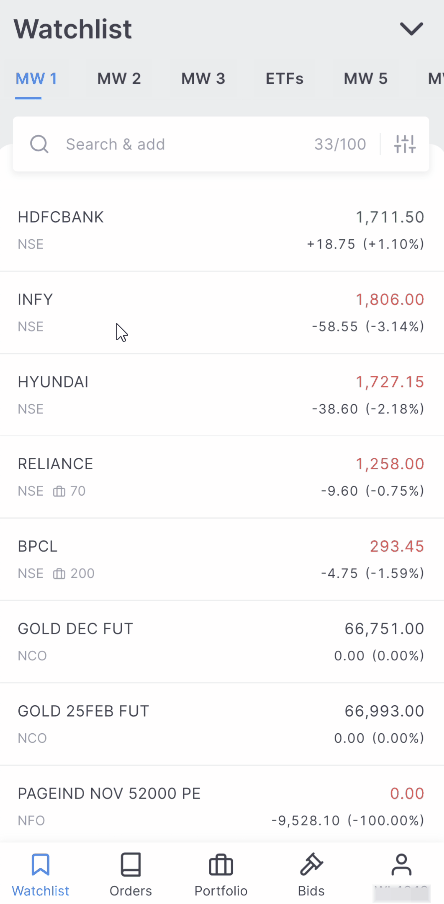
Brokerage charges
Each leg of an Iceberg order is treated as a separate order, meaning brokerage is charged individually for each leg. For instance, if an Iceberg order is split into 5 legs, brokerage will be applied to each of the 5 executed orders separately.
Execution of Stop Loss Limit (SL-L) Orders
In a Stop Loss Limit (SL-L) order, once the trigger price is reached, each leg is placed and executed sequentially as a limit order. The next leg is sent to the exchange only after the prior leg has been fully executed.
Modifying or cancelling legs
Cancellation: If any leg of an Iceberg order is cancelled, all remaining pending legs that have not yet been placed will also be automatically cancelled.
Price modification: If the price of any leg in an Iceberg order is modified, the new price will automatically apply to all pending legs.
Minimum order requirements
The minimum order value for Iceberg orders is ₹1,00,000 for equity and 5 lots for F&O.
Supported segments
Iceberg orders are available for NSE equity, NFO (NSE F&O), CDS (NSE currency segment), BSE equity and BFO (BSE F&O). Iceberg orders are not yet available for MCX and BCD.
Restrictions
- Iceberg orders cannot be used with market orders or SL-M (Stop Loss Market) orders.
- Iceberg orders and minute validity are not supported during pre-open and post-market sessions.
Disclosed quantity feature for equity trades
The disclosed quantity feature can be used for equity trades. It functions similarly to Iceberg orders without creating multiple orders, thus reducing impact costs.
Limitation: Disclosed quantity is not available for F&O trades.
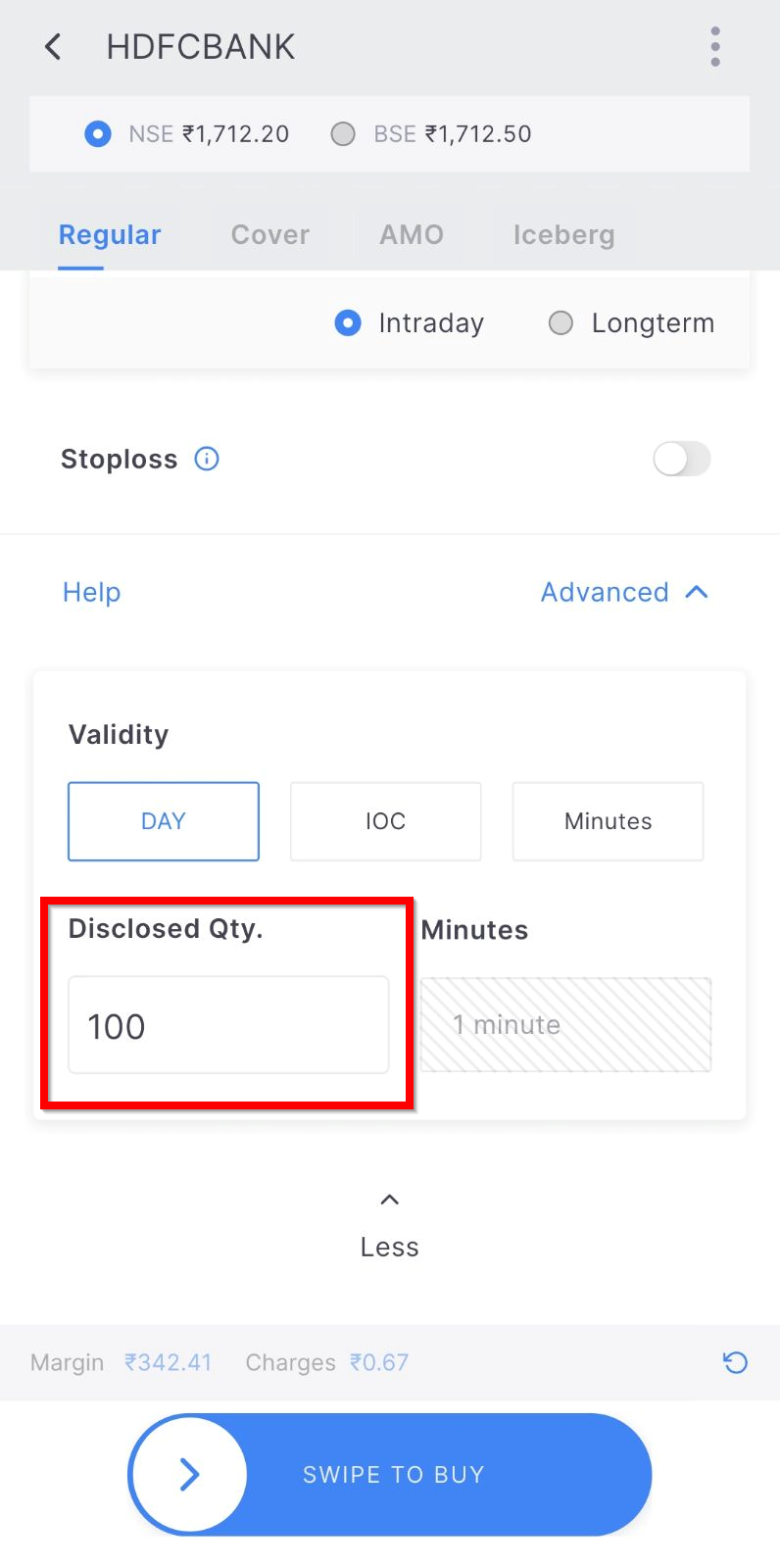
Margin Trading Facility (MTF)
The Margin Trading Facility (MTF) allows the purchase of shares by paying only a portion of the total cost. Zerodha funds the remaining amount, and interest is applied to the borrowed amount. To buy stocks using the Margin Trading Facility (MTF), DDPI must be enabled in the Zerodha account.
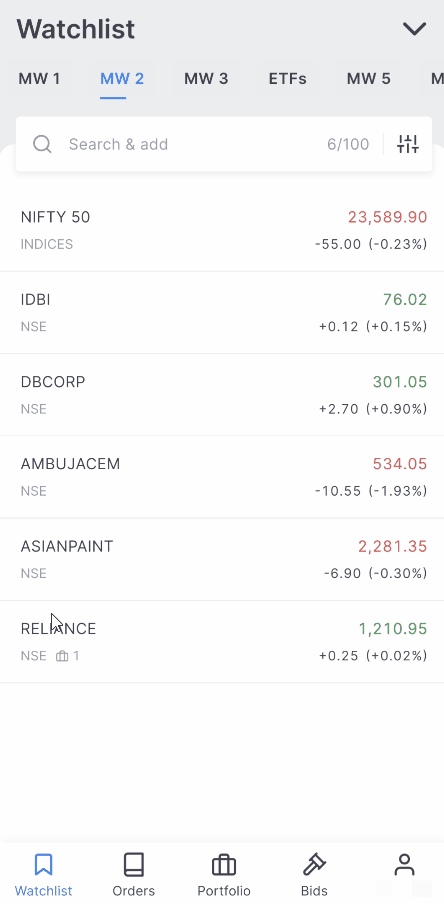
After placing the order, a pledge request will be sent via email by 5:30 PM on the same day. For the MTF order to be successful, the pledge request must be accepted before 7 PM. If the shares are not pledged before the 7 PM cut-off:
- The trade will automatically convert to a delivery trade (CNC).
- If there are insufficient funds to cover the full margin for a delivery trade, the Zerodha account will display a negative balance.
- If the negative balance remains uncleared, Zerodha will sell the shares purchased using MTF to recover the outstanding amount.
The charges for using MTF are as follows:
- Interest: 0.04% per day(₹40 per lakh) on the funded amount. The interest is applied from T+1 day until the stocks are sold.
- Brokerage: 0.03% or ₹20, whichever is lower.
- Pledge charges: ₹30+ GST per ISIN per pledge, and no charges for unpledging.
- Square-off charges: ₹50 + GST per order squared off by Zerodha.
Sticky order window¶
When an order is placed on Kite, the order window automatically closes after placement. For active traders who frequently use the same trading attributes such as order type, quantity, price, etc., this behavior may not be ideal, as it requires reopening the order window for each trade.
The sticky order window feature helps to place multiple orders with the same input, as the order window does not close but remains open, and multiple orders can be placed with similar details from the same order window.
To enable the sticky order window, follow these steps:
- Tap on User ID.
- Tap on Settings.
- Toggle the Sticky order window switch.
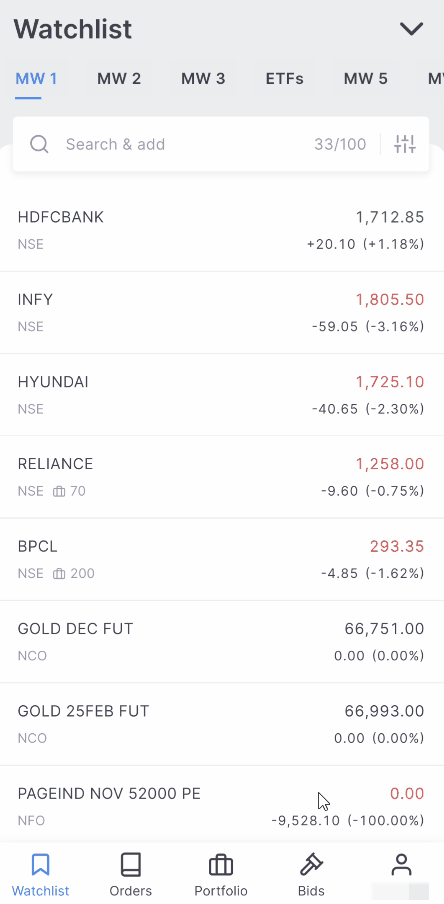
Good Till Triggered (GTT)¶
The Good Till Triggered (GTT) feature allows clients to set an order that stays active until the specified trigger condition is met or for up to 1 year, whichever comes first. When the trigger price is reached, a limit order is placed on the exchange based on the preset limit price and conditions.
The order is executed if there are sufficient funds in the trading account and the limit price matches on the exchange. The trigger is valid only once, so if the order is placed but not executed for any reason, the GTT must be set again.
Clients are notified via the app and email when the GTT is triggered. To learn more, visit zerodha.com/tos/gtt.
To create a GTT, follow these steps:
- Tap on an instrument.
- Tap on Create GTT.
- Select type, Buy or Sell.
- Select Trigger type, Single or OCO.
- Enter the Trigger price.
- Enter the Quantity and the Price.
- Swipe CREATE GTT.
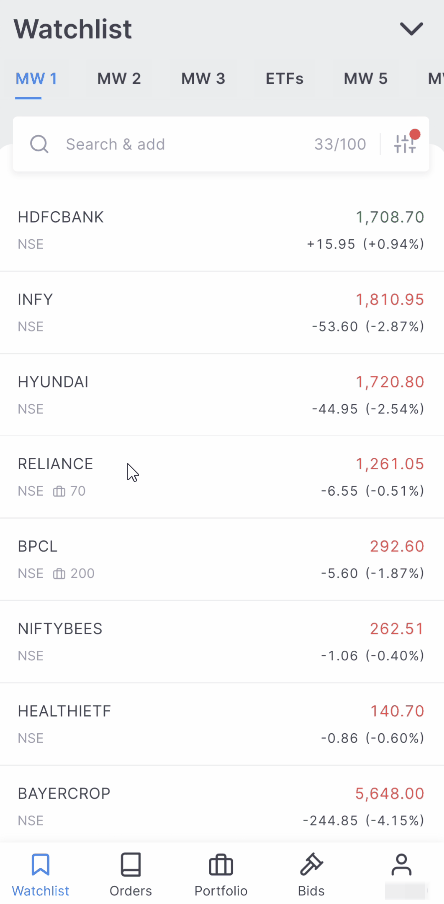
There are two types of GTT orders:
Single trigger: The single trigger can be used to enter into new positions or exit existing positions. The order is placed at the exchange when the trigger price matches or breaches the LTP.
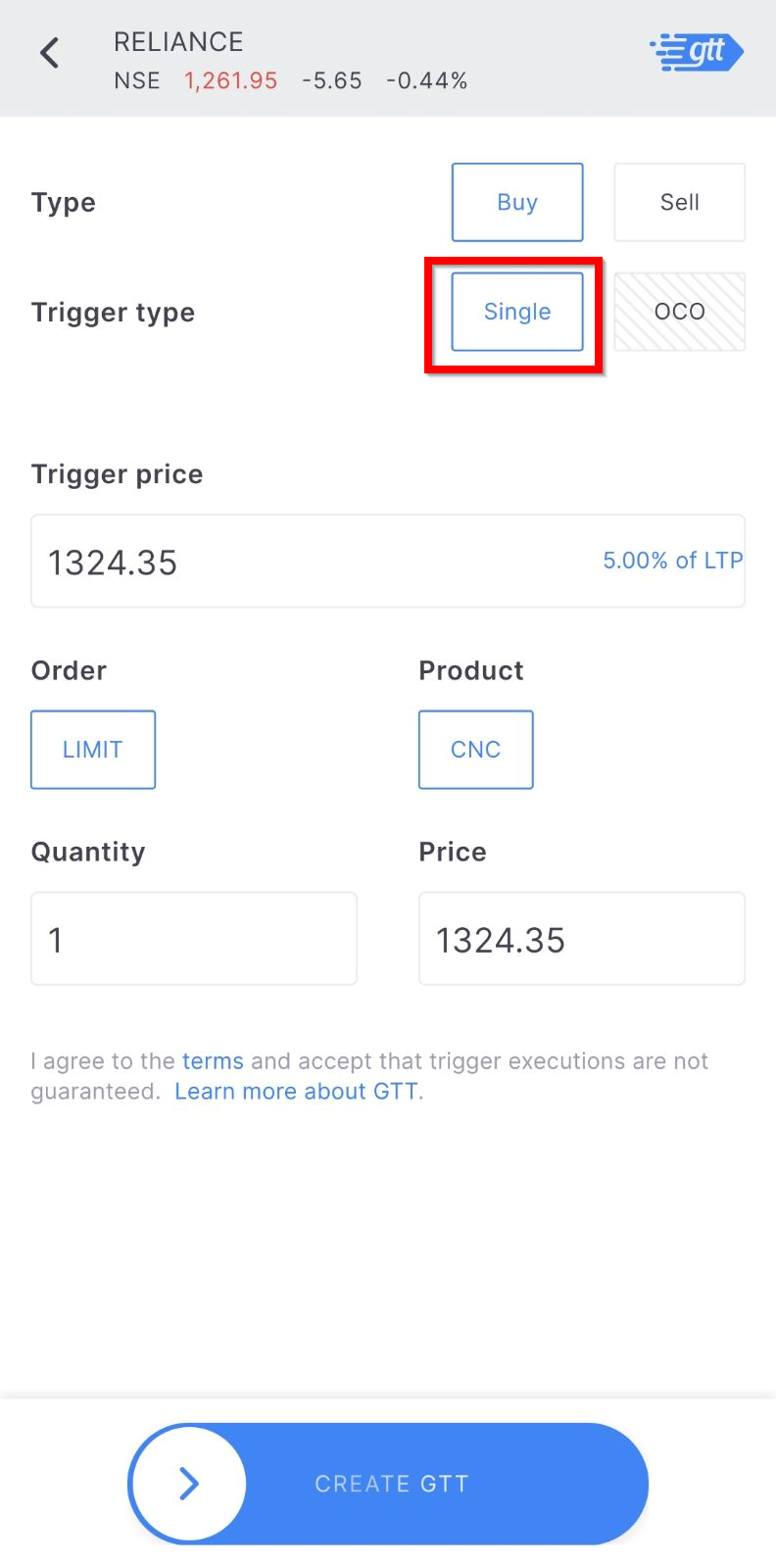
OCO (One Cancels the Other) trigger: Place an OCO trigger to set a stop-loss and target trigger. When either of the triggers is hit, the order is placed at the exchange, and the other trigger is cancelled. This can be used to set targets and stoploss.

Here are a few examples of how GTT can be used:
Buy GTT: Used for creating triggers to buy shares for delivery. With a GTT buy order, when the trigger price is hit, a buy order with the limit price mentioned is placed on the exchange.
Example scenario
The current price of Infy is ₹1587.70. A trigger of ₹1501 is placed, and if met on the exchange, a CNC limit order to buy Infy at ₹1500 will be placed on the exchange.
Sell GTT: Used to exit current stock holdings, either with just a target order or both stop-loss and target orders where triggering one will cancel the other (OCO).
Example scenario (Single trigger)
The current price of Bank of Baroda is 227, when the trigger of ₹240 is met, a sell CNC order with a price of ₹241 gets placed on the exchange. This sell order will get executed if the shares are in the demat account and if the limit sell order is filled on the exchange.
Example scenario (OCO)
The current price of SBIN is 636. A target to sell Infy from the holdings at ₹672 with a trigger price of ₹670 and a stop-loss order to sell at ₹608 with a trigger price of ₹610 is placed. If either of the target or stop loss price conditions are met, a sell CNC limit order is placed while cancelling the other condition. This sell order will be executed if the limit sell order is filled on the exchange and the shares are available in the demat account.
- All non-DDPI/POA clients will additionally have to authorise the transaction using CDSL TPIN.
- To know if the DDPI/POA for an account is active or inactive, see How to check if the POA/DDPI is active or inactive for an account?
All the active GTT orders can be seen in the GTT order book. Tap on Orders and then on GTT to view the GTT order book. To know about GTT cancellation reasons, see Why are GTTs disabled, cancelled, expired, or rejected?